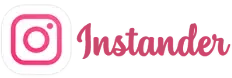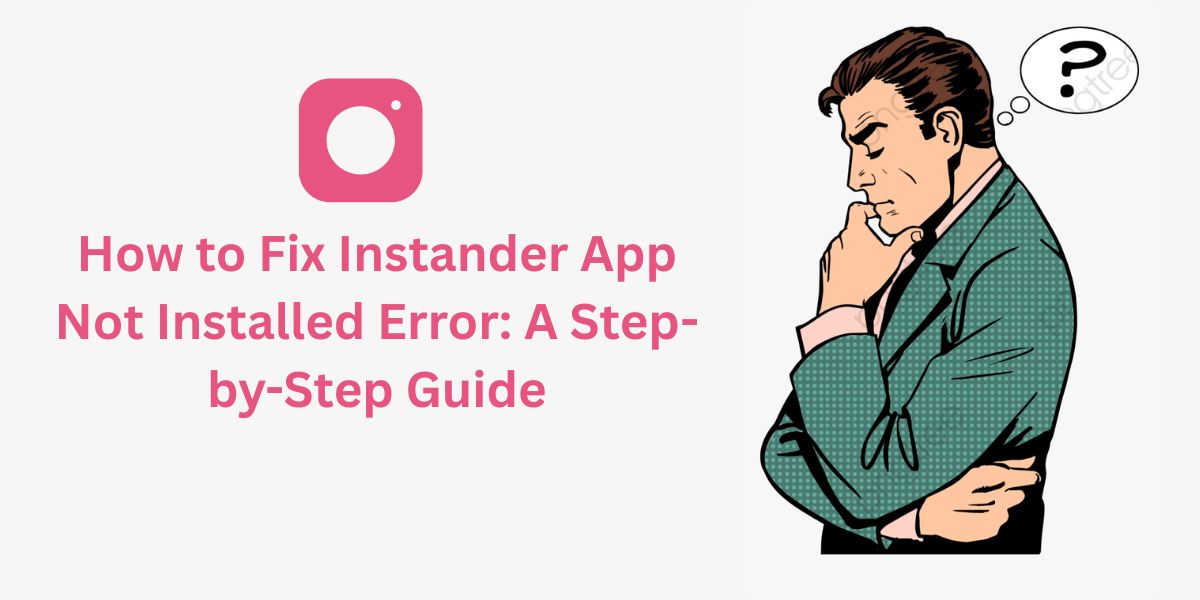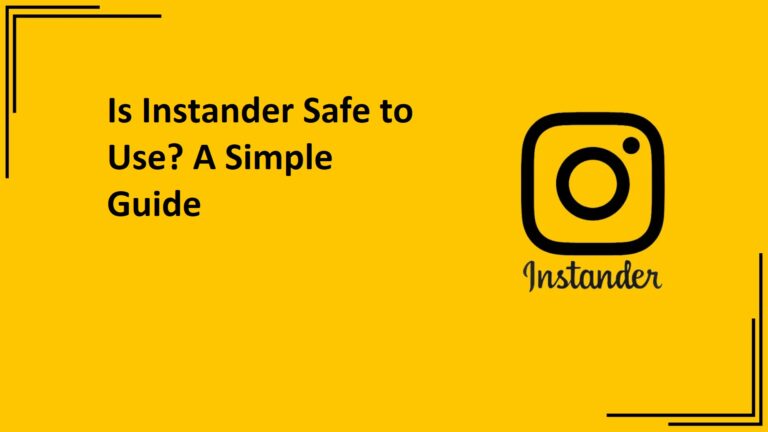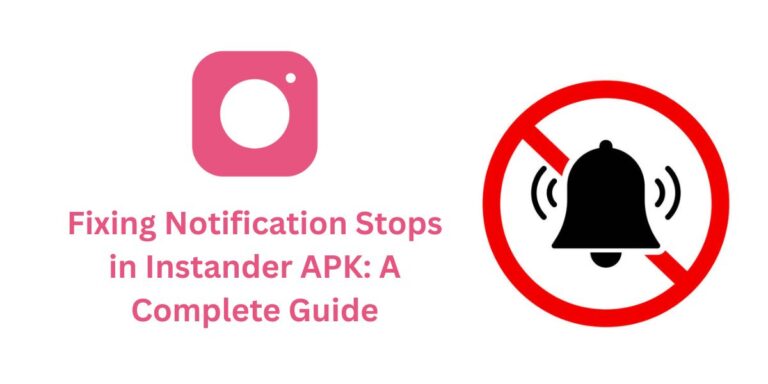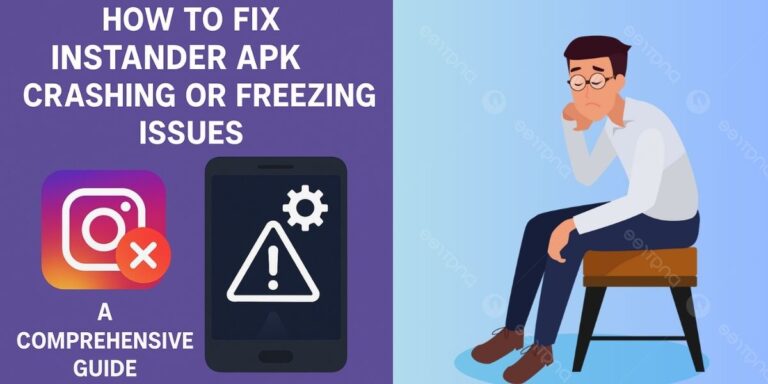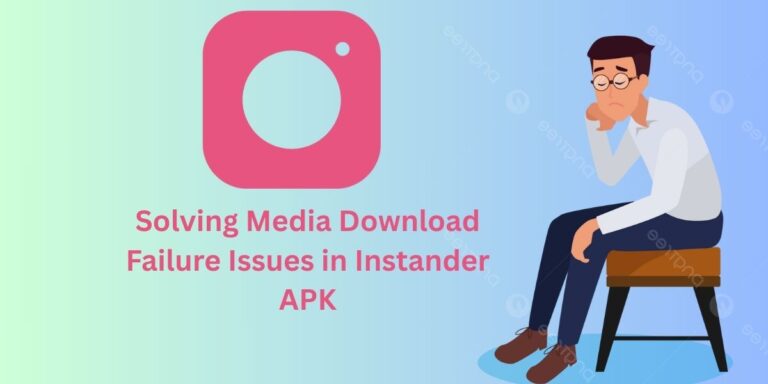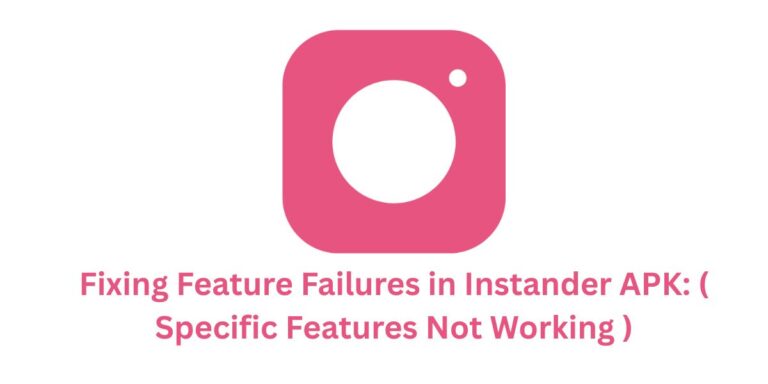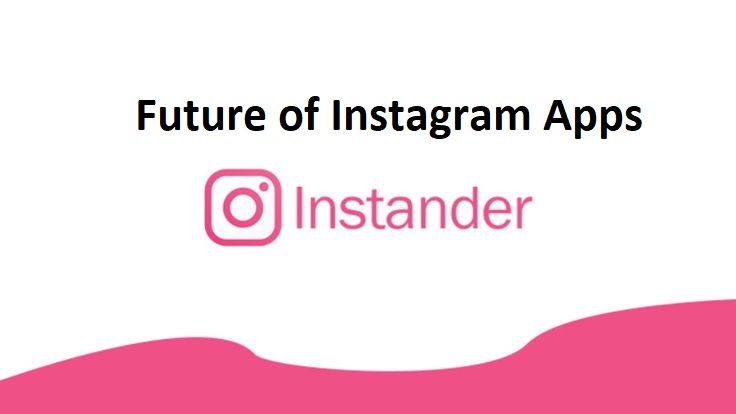How to Fix Instander App Not Installed Error: A Step-by-Step Guide
The App Not Installed Error is a common issue that Instander APK users might face while trying to install this popular Instagram mod on their Android devices.
Instander, known for its premium features like 4K media downloads and Ghost Mode, is a third-party app, and such errors can arise due to various reasons. In this blog, we’ll explore why this error happens, how to fix it, and how to prevent it in the future.
What is the “App Not Installed Error”?
This error occurs when your Android device fails to install the Instander APK file. You might see a message like “App Not Installed” after downloading the APK from a source like instander.site and attempting to install it.
Since Instander is a modified version of Instagram, it’s more prone to installation issues compared to apps from the Google Play Store.
Why Does This Error Happen?
Several factors can cause the “App Not Installed Error” for Instander APK:
- Conflict with the Official Instagram App: If you’re trying to install the Unclone version of Instander (which runs alongside the official Instagram app), there might be a conflict. The Unclone version shares the same package name as Instagram, causing installation to fail.
- Incompatible Android Version: Instander requires Android 9.0 or higher. If your device runs an older version (like Android 8.0 or below), the app won’t install.
- Corrupted APK File: If the APK file you downloaded is incomplete or corrupted (e.g., due to a failed download), the installation will fail.
- Insufficient Storage Space: Lack of storage on your device can prevent the app from installing properly.
- Unknown Sources Not Enabled: Android blocks installations from unknown sources by default. If this setting isn’t enabled, you can’t install the APK.
- Device Architecture Mismatch: Instander supports specific processor architectures like ARM64-v8a, ARM, x86, and x64. If your device’s architecture doesn’t match, installation fails.
- Corrupted Cache or Data: Existing app data or cache from a previous Instander installation can cause conflicts.
- Security Restrictions: Some devices or antivirus apps might flag Instander as a third-party app and block its installation due to security concerns.
How to Fix the “App Not Installed Error”
Here are step-by-step solutions to resolve this error and successfully install Instander APK:
1. Uninstall the Official Instagram App (For Unclone Version)
If you’re installing the Unclone version of Instander, you need to uninstall the official Instagram app first:
- Go to Settings > Apps > Instagram.
- Tap Uninstall.
- Restart your device and try installing Instander again.
Note: If you’re using the Clone version of Instander (which can run alongside Instagram), you don’t need to uninstall Instagram.
2. Check Your Android Version
Instander requires Android 9.0 or higher. To check your device’s version:
- Go to Settings > About Phone > Android Version.
- If your version is below 9.0, you’ll need to update your device’s OS or use a compatible device.
3. Download a Fresh APK from a Trusted Source
A corrupted APK file can cause this error. Re-download the APK from a trusted source:
- Visit the official Instander website:
https://instander.site/. - Download the latest version.
- Ensure your internet connection is stable during the download to avoid file corruption.
4. Free Up Storage Space
Make sure your device has enough storage for Instander (installed size is around 66560 KB):
- Go to Settings > Storage.
- Delete unnecessary files, apps, or media to free up space.
- Aim for at least 100 MB of free space before installing.
5. Enable “Install from Unknown Sources”
Since Instander isn’t from the Google Play Store, you need to allow installations from unknown sources:
- Go to Settings > Security (or Privacy on some devices).
- Look for Install Unknown Apps or Unknown Sources.
- Enable this option for your browser or file manager (e.g., Chrome or Files).
6. Check Device Architecture Compatibility
Instander supports ARM64-v8a, ARM, x86, and x64 architectures. To check your device’s architecture:
- Download an app like “CPU-Z” from the Play Store.
- Open CPU-Z and check the “Architecture” field.
- If your device’s architecture isn’t supported, you’ll need a compatible device.
7. Clear Cache and Data of Package Installer
Corrupted cache in the package installer can cause issues:
- Go to Settings > Apps > See All Apps.
- Search for Package Installer (or Installer on some devices).
- Tap Storage > Clear Cache and Clear Data.
- Try installing the APK again.
8. Disable Antivirus or Security Apps Temporarily
Some antivirus apps might block Instander’s installation:
- Open your antivirus app (e.g., Avast, McAfee).
- Temporarily disable it or whitelist the Instander APK.
- Install the app and re-enable the antivirus afterward.
9. Restart Your Device
A simple restart can fix temporary glitches:
- Restart your device.
- Try installing the Instander APK again.
10. Install an Older Version (If Needed)
If the latest version isn’t installing, try an older stable version:
- Visit
instander.siteand check for previous versions (e.g., v17.2). - Download and install the older APK.
How to Prevent This Error in the Future
- Always Download from Trusted Sources: Stick to official sources
instander.siteto avoid corrupted files. - Keep Your Device Updated: Ensure your Android version is 9.0 or higher.
- Regularly Clear Cache: Clear cache for the Package Installer and Instander app periodically.
- Backup Before Uninstalling: If uninstalling Instagram, back up your chats and data.
- Monitor Storage: Keep at least 100 MB free space on your device.
- Use Compatible Devices: Ensure your device’s architecture matches Instander’s requirements.
Conclusion
The “App Not Installed Error” can be frustrating, but with the steps above, you should be able to install Instander APK successfully. Whether it’s a conflict with Instagram, a compatibility issue, or a corrupted file, these solutions cover all common causes.
Enjoy Instander’s premium features like 4K media downloads, Ghost Mode, and ad-free experience once you’ve resolved the issue! If you have more questions or face other errors, let us know in the comments below.