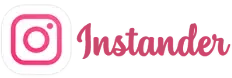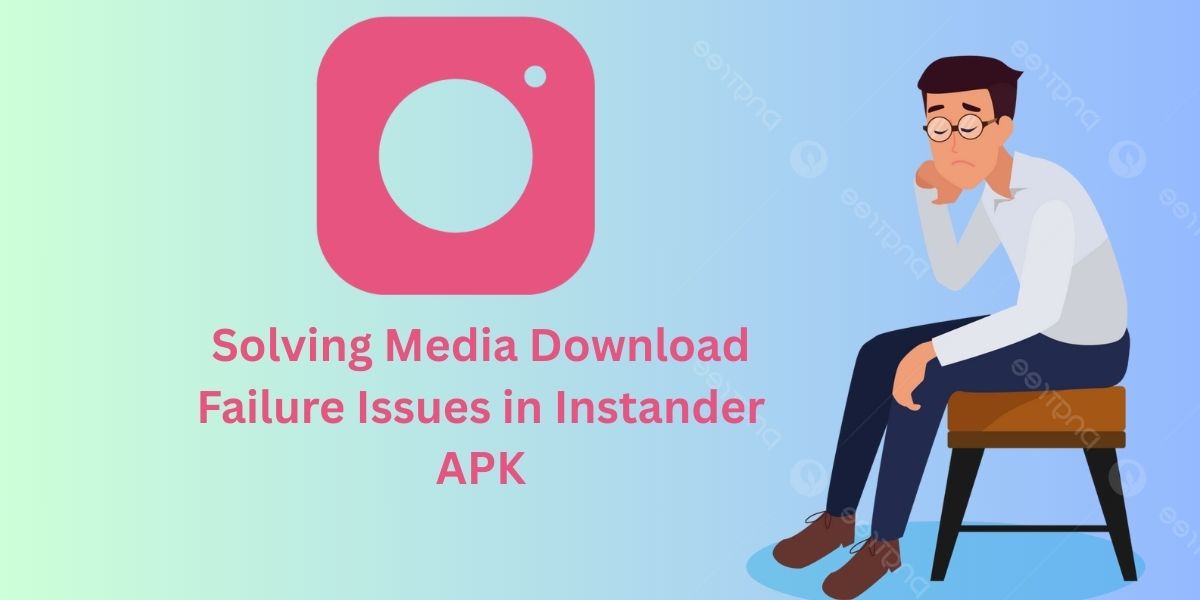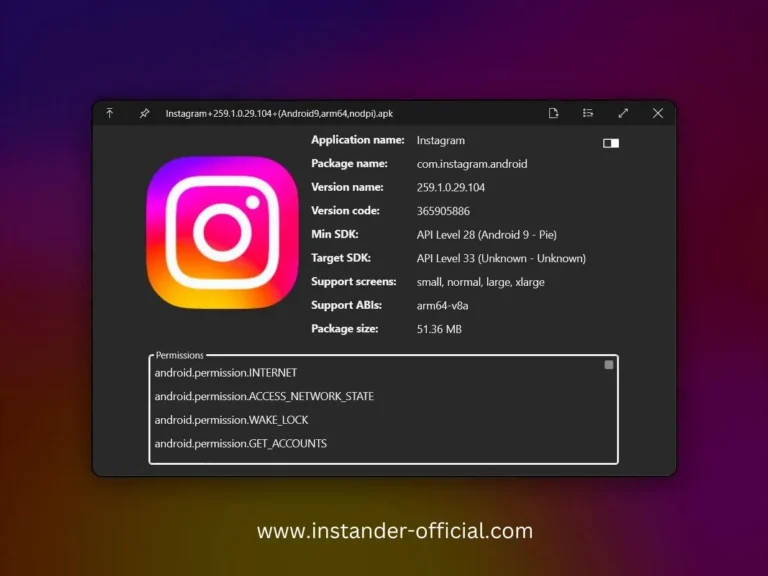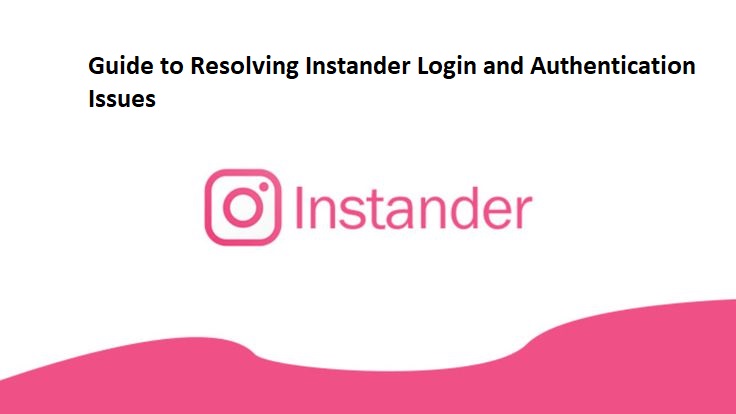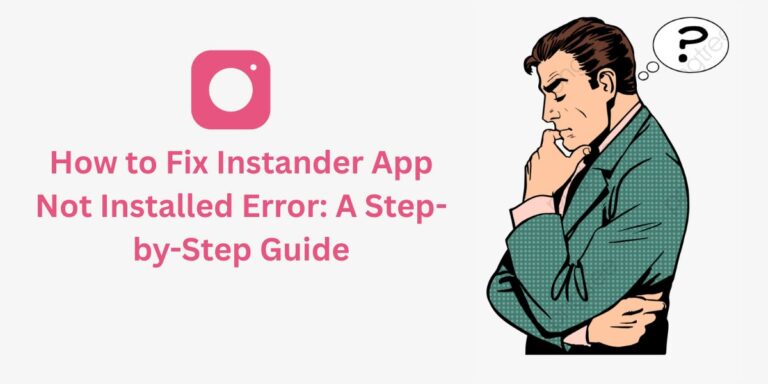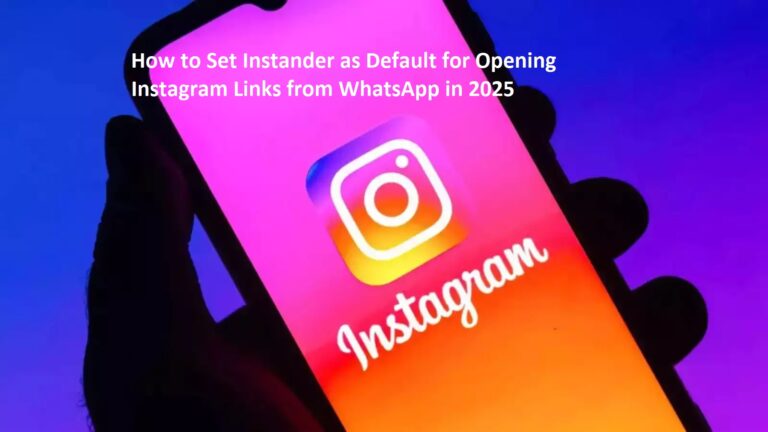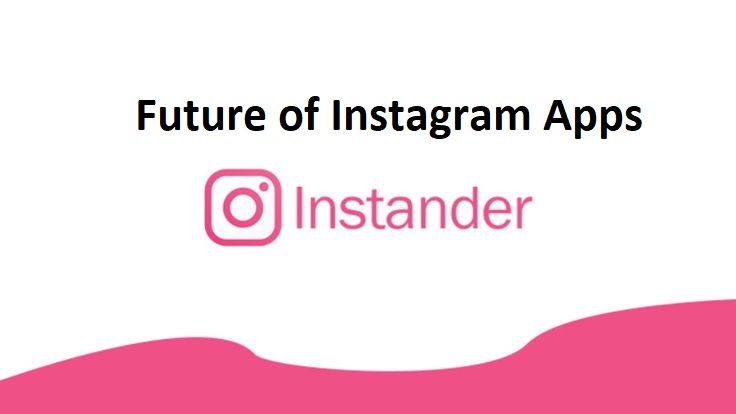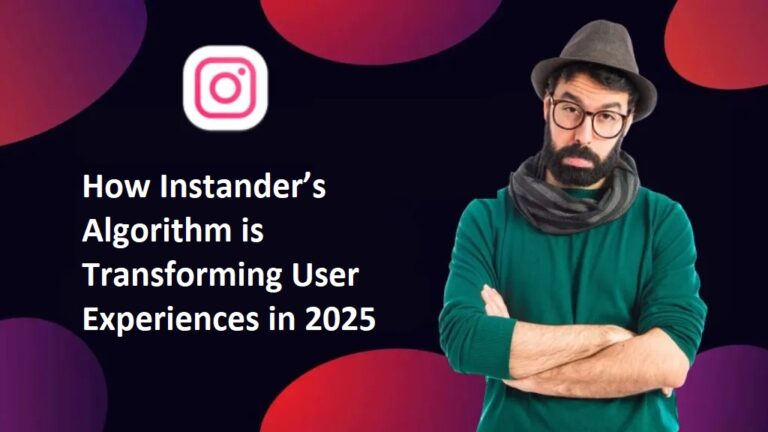Solving Media Download Failure Issues in Instander APK
Instander APK is a popular modified version of the Instagram app, offering advanced features like high-quality media downloads, ad-free browsing, enhanced privacy settings, and more.
However, users often encounter media download failures when attempting to save photos, videos, reels, or stories. This issue can be frustrating, especially since downloading media is one of Instander’s key features.
In this detailed blog, we’ll explore the causes of media download failures in Instander APK, how they manifest across different versions, and step-by-step solutions to resolve them.
Understanding Media Download Failure in Instander APK
A media download failure in Instander APK occurs when users try to download content (e.g., photos, videos, reels, or stories) but the process fails. Common symptoms include:
- Error messages like “Download Failed” or “Unable to Download.“
- Downloads that start but get stuck or never complete.
- Corrupted or incomplete media files after downloading.
- The app crashing or freezing during the download process.
- No response when clicking the download button.
This issue can occur across various versions of Instander, including older versions (e.g., v16.0), the latest beta (v18.0), and stable releases.
The problem may stem from app-specific bugs, device compatibility, network issues, or Instagram’s server restrictions.
Common Causes of Media Download Failure
Here are the primary reasons for media download failures in Instander APK:
- Network Issues:
- Unstable or slow internet connections.
- DNS resolution failures or restricted network access.
- Instagram server downtime or throttling.
- App Bugs and Version Issues:
- Device Compatibility:
- Instagram Restrictions:
- Instagram’s anti-bot mechanisms detecting Instander as a third-party app.
- Temporary account restrictions or shadowbans due to excessive download requests.
- Improper Installation:
Media Download Failure Across Instander Versions
1. Older Versions (e.g., v16.0 and Below)
Older versions of Instander, such as v16.0, may face media download issues due to outdated code that doesn’t align with Instagram’s current API. These versions might also lack bug fixes present in newer releases.
Symptoms:
- Downloads fail with generic error messages.
- Slow or unresponsive download buttons.
- Crashes when downloading large files like IGTV videos.
Solutions:
- Update to the Latest Version: Download the latest Instander APK (e.g., v18.0) from a trusted source like instander.app to ensure compatibility with Instagram’s servers.
- Clear Cache and Data:
- Go to Settings > Apps > Instander.
- Select Clear Cache and Clear Data.
- Restart the app and try downloading again.
- Check Storage Permissions:
- Go to Settings > Apps > Instander > Permissions.
- Ensure Storage permission is enabled.
- Reinstall the App:
- Uninstall the current version.
- Download a fresh APK from a reliable source.
- Install and log in again.
2. Beta Versions (e.g., v18.0 Beta)
The v18.0 beta version, released in 2025, introduced features like a fancy follow-you button and code optimization but is prone to bugs due to its testing phase.
Symptoms:
- Intermittent download failures for specific media types (e.g., reels or stories).
- App freezes or crashes during downloads.
- Loading errors for posts or stories.
Solutions:
- Switch to Stable Version: If the beta version is unstable, revert to the latest stable release (e.g., v17.2) from instander.site.
- Report Bugs:
- Visit the official Instander website (instander.site) or Telegram community.
- Submit crash reports to help developers fix issues in future updates.
- Force-Stop and Refresh:
- Go to Settings > Apps > Instander.
- Select Force Stop.
- Clear cache and restart the app.
- Stable Internet Connection: Use a fast Wi-Fi connection instead of mobile data to avoid interruptions.
3. Stable Versions (e.g., v17.2)
Stable versions are generally more reliable but can still face download issues due to external factors like network problems or Instagram restrictions.
Symptoms:
- Downloads fail for private accounts or restricted content.
- Slow download speeds or incomplete files.
- No error message, but the download button is unresponsive.
Solutions:
- Check Instagram Account Status:
- Log in to the official Instagram app or website.
- Verify if your account is temporarily restricted due to excessive activity.
- Wait 24–48 hours or contact Instagram support if needed.
- Optimize Network:
- Switch to a different Wi-Fi network or use mobile data.
- Reset your router or clear DNS cache on your device.
- Update Instander: Ensure you’re using the latest stable version from a trusted source like instander.
- Check Storage Space:
- Go to Settings > Storage.
- Free up at least 1 GB of space for large media files.
4. Clone vs. Unclone Versions
Instander offers Clone (runs alongside the official Instagram app) and Unclone (replaces the official app) versions, which can lead to conflicts.
Symptoms:
- Clone version fails to download media due to conflicts with the official Instagram app.
- Unclone version crashes if not installed correctly.
Solutions:
- For Clone Version:
- Ensure the official Instagram app is updated to the latest version.
- Clear cache for both Instander and Instagram apps.
- If issues persist, switch to the Unclone version.
- For Unclone Version:
- Uninstall the official Instagram app before installing Instander.
- Download the Unclone APK from a trusted source.
- Grant all necessary permissions during installation.
General Troubleshooting Steps for All Versions
If the version-specific solutions don’t work, try these universal fixes:
- Verify Internet Connectivity:
- Test your connection speed using apps like Speedtest.
- Switch between Wi-Fi and mobile data to rule out network issues.
- Restart your router or device to refresh the connection.
- Update Android System:
- Download from Trusted Sources:
- Clear Cache and Data Regularly:
- Check App Permissions:
- Ensure Instander has permissions for Storage, Network, and Media.
- Go to Settings > Apps > Instander > Permissions and enable all options.
- Avoid Overloading the App:
- Don’t initiate multiple downloads simultaneously, as this can overwhelm the app and trigger Instagram’s anti-bot measures.
- Wait a few minutes between download attempts.
- Reinstall Instander:
- Uninstall the app, restart your device, and reinstall the latest version.
- Log in and test downloads with a small file (e.g., a photo) first.
- Contact Support:
- Visit Instander’s official website or join their Telegram community for support.
- Provide details like your Instander version, Android version, and error messages.
Preventing Media Download Failures
To minimize future issues, follow these best practices:
- Keep Instander Updated: Regularly check for updates on trusted websites to stay compatible with Instagram’s servers.
- Use a Stable Internet Connection: Prefer Wi-Fi over mobile data for faster and more reliable downloads.
- Monitor Storage Space: Maintain at least 2 GB of free storage to handle large media files.
- Avoid Unofficial Sources: Download APKs only from verified sites to prevent malware or corrupted files.
- Limit Download Frequency: Space out download requests to avoid triggering Instagram’s restrictions.
- Backup Data: Before updating or reinstalling Instander, back up your app data to avoid losing settings.
Conclusion
Media download failures in Instander APK can be caused by network issues, app bugs, device compatibility, or Instagram’s restrictions.
By identifying the specific version you’re using (older, beta, stable, Clone, or Unclone) and applying the relevant troubleshooting steps, you can resolve most issues.
Regular updates, stable internet, and proper app management are key to preventing future failures. If problems persist, reach out to Instander’s support community for assistance.