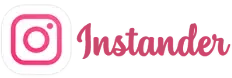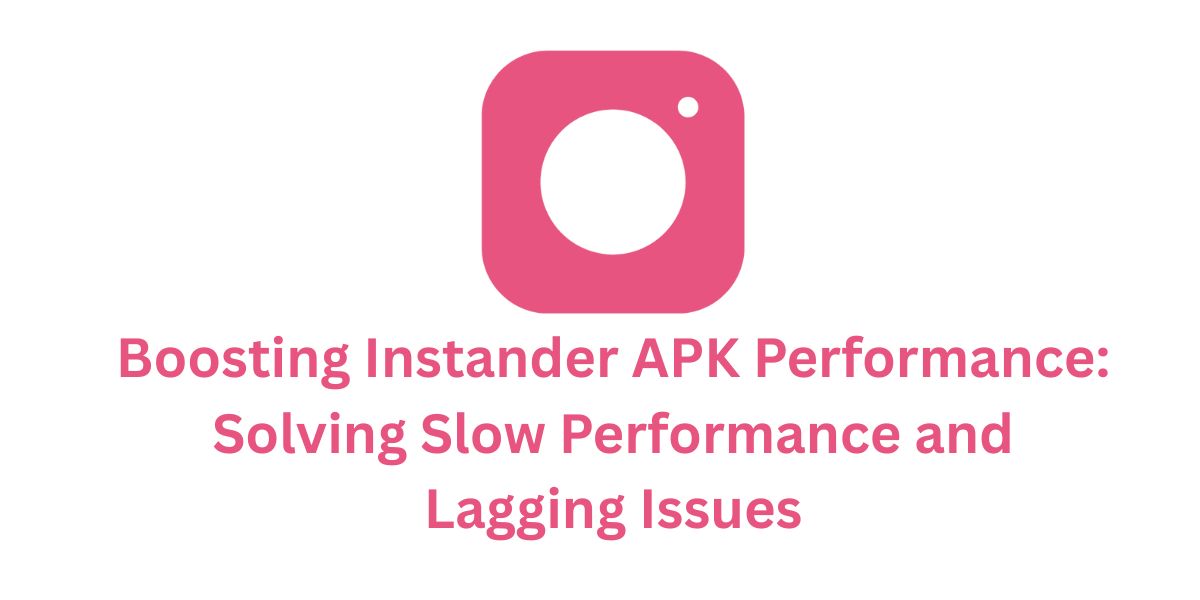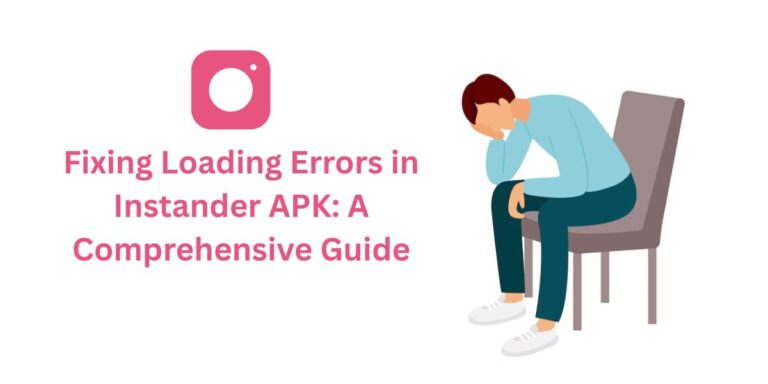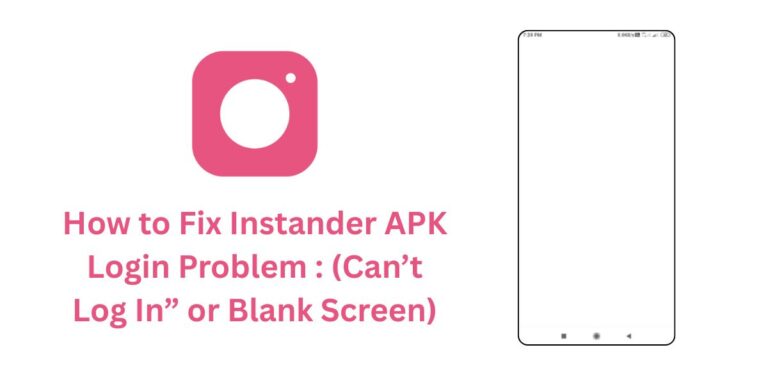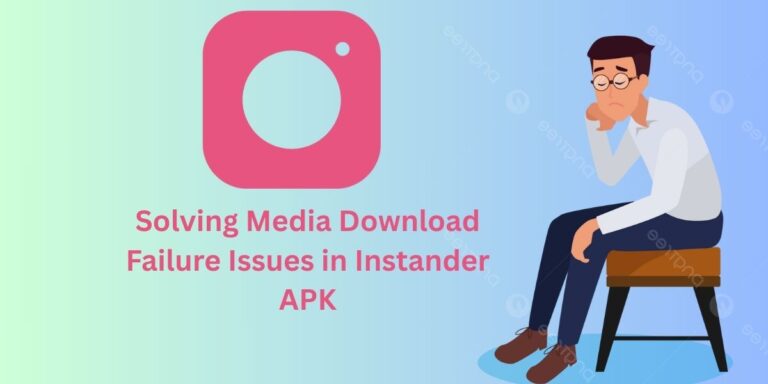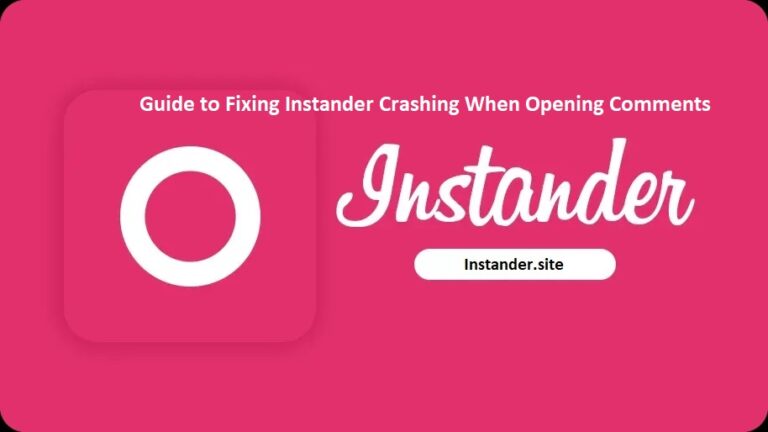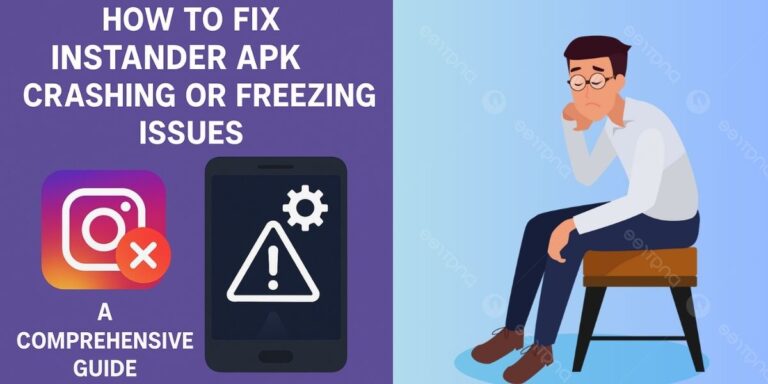Boosting Instander APK Performance: Solving Slow Performance and Lagging Issues
The App Slow Performance or Lagging issue in Instander APK can feel like a speed bump on your Instagram experience. Instander, a fan-favorite Instagram mod, brings incredible features like 4K media downloads, Ghost Mode, and an ad-free interface, but when the app starts lagging or feels sluggish, it can make scrolling through your feed or downloading Reels a chore.
In this blog, we’ll take a deep dive into why Instander might be running slow, share actionable solutions to speed it up, and provide tips to keep it running smoothly for the long haul.
What Does “App Slow Performance or Lagging” Mean in Instander?
This issue shows up as:
- Sluggish Navigation: The app takes too long to respond when you tap on a post, story, or menu option.
- Lagging Animations: Transitions (e.g., swiping between stories or loading the feed) feel choppy or delayed.
- Delayed Actions: Features like downloading media, posting stories, or enabling Ghost Mode take longer than expected to execute.
As a third-party mod of Instagram, Instander can sometimes struggle with performance due to its extra features and the way it interacts with Instagram’s servers. Let’s break down the reasons behind this slowdown.
Why Is Instander Running Slow or Lagging?
Here are the key reasons why Instander APK might be experiencing slow performance or lagging:
- Low Device Memory (RAM): If your device’s RAM is low (e.g., less than 2 GB free), Instander might struggle to handle its feature-heavy operations, leading to lag.
- Background Apps Overload: Too many apps running in the background can hog your device’s resources, leaving little for Instander to work with.
- Heavy Cache/Data Buildup: Over time, Instander’s cache and data can pile up, slowing down the app as it processes this excess baggage.
- Outdated Device OS: An older Android version (e.g., below 9.0) might not be optimized for Instander, which requires Android 9.0+ for best performance.
- Low Processing Power: If your device has an older or underpowered processor, it might not keep up with Instander’s demands, especially for features like 4K media playback.
- High-Quality Settings: Features like 4K media downloads or quality improvements can strain your device if it’s not powerful enough, causing lag.
- Beta Version Overhead: Since v18.1 is a beta release, it might include extra debugging tools or unoptimized code that slows down performance.
- Network Latency: A slow or unstable internet connection can make the app feel sluggish, especially when loading feeds, stories, or downloading media.
- Device Overheating: If your device overheats during prolonged use, it might throttle performance to cool down, resulting in lag.
How to Fix Instander’s Slow Performance and Lagging
Let’s turbocharge your Instander experience with these step-by-step solutions to fix slow performance and lagging issues:
1. Free Up Device Memory (RAM)
Low RAM can choke Instander’s performance:
- Go to your device’s Recent Apps screen and close all unnecessary apps.
- Check your RAM usage in Settings > Memory (or use an app like CCleaner to monitor it). Aim for at least 1-2 GB free while using Instander.
- Restart your device to clear out memory-hogging processes.
2. Close Background Apps
Background apps can steal resources from Instander:
- Swipe up or use the Recent Apps button to view all open apps.
- Close apps like games, streaming services, or heavy social media apps that might be running in the background.
- Disable background activity for non-essential apps via Settings > Apps > [App Name] > Restrict Background Usage.
3. Clear Cache and Data
A heavy cache can slow down Instander:
- Go to Settings > Apps > Instander.
- Tap Storage > Clear Cache and then Clear Data (if needed).
- Restart the app and check if performance improves.
Note: Clearing data will log you out, so you’ll need to log in again.
4. Update Your Device’s OS
An outdated OS can cause compatibility issues:
- Go to Settings > About Phone > Software Update.
- Check for updates and install them (Instander requires Android 9.0 or higher).
- If your device can’t update to Android 9.0+, consider using a newer device for optimal performance.
5. Check Your Device’s Processing Power
An underpowered processor can struggle with Instander:
- Use an app like “CPU-Z” from the Play Store to check your device’s processor specs.
- If your processor is older (e.g., a dual-core or low-end quad-core), it might not handle Instander’s features well. Consider switching to a device with a better processor (e.g., Snapdragon 600 series or higher).
- Avoid using heavy features like 4K media playback on low-end devices.
6. Adjust Instander’s Quality Settings
High-quality settings can strain your device:
- Open Instander and go to Settings > Quality Improvements.
- Disable 4K Mode if your device or internet speed can’t handle it.
- Turn off Data Saver mode to allow smoother loading, but monitor your data usage.
7. Update Instander to the Latest Version
An outdated version might have performance issues:
- Visit the official Instander website:
https://instander.site/. - Download the latest version.
- Uninstall the old version, install the new APK, and check if performance improves.
8. Check Your Internet Connection
Network latency can make the app feel slow:
- Switch to a stronger Wi-Fi or mobile data network.
- Test your internet speed using a speed test app (aim for at least 5 Mbps for smooth performance).
- Restart your router or toggle airplane mode on/off to refresh your connection.
9. Cool Down Your Device
Overheating can throttle performance:
- If your device feels hot, close Instander and let it cool down for 10-15 minutes.
- Avoid using the app while charging, as this can increase heat buildup.
- Remove any case that might trap heat during heavy usage.
10. Switch to a Stable Version (If Using Beta)
Beta versions like v18.1 might have performance overhead:
- If v18.1 Beta is lagging, try a stable version like v17.2 (check
instander.sitefor older versions). - Install the stable version and test if performance improves.
How to Prevent Slow Performance in the Future
- Monitor Device Resources: Regularly check RAM and storage usage to ensure your device has enough resources for Instander.
- Keep Instander Updated: Always use the latest version (e.g., v18.1 Beta) to benefit from performance optimizations and bug fixes.
- Clear Cache Regularly: Clear Instander’s cache every few weeks to prevent buildup (Settings > Apps > Instander > Clear Cache).
- Use a Compatible Device: Ensure your device meets Instander’s requirements (Android 9.0+, decent processor, 2 GB+ RAM).
- Optimize Settings for Your Device: Adjust quality settings (e.g., disable 4K mode) based on your device’s capabilities and internet speed.
- Avoid Overheating: Take breaks during heavy usage to prevent your device from overheating and throttling performance.
- Download from Trusted Sources: Only download Instander from
instander.siteto avoid corrupted or fake APKs that might slow down performance.
A Unique Tip: Create a “Performance Mode” for Instander
To make Instander run even smoother, create a custom “Performance Mode” on your device:
- Enable Developer Options: Go to Settings > About Phone and tap Build Number 7 times to unlock Developer Options.
- Tweak Animations: Go to Settings > Developer Options, find Window Animation Scale, Transition Animation Scale, and Animator Duration Scale, and set them to 0.5x or Off to reduce lag in UI transitions.
- Force GPU Rendering: In Developer Options, enable Force GPU Rendering to offload graphics processing to your GPU, which can improve Instander’s performance on older devices.
Conclusion
The “App Slow Performance or Lagging” issue in Instander APK doesn’t have to ruin your Instagram mod experience.
By freeing up resources, optimizing settings, and keeping your app and device updated, you can get Instander running at peak performance. Whether it’s a memory issue, a beta version quirk, or overheating, these solutions tackle all the common culprits.
If the lagging persists, reach out to the Instander community on X (@instandersite) or check for updates from the developer, Dmitry Gavrilov (thedise).