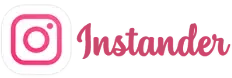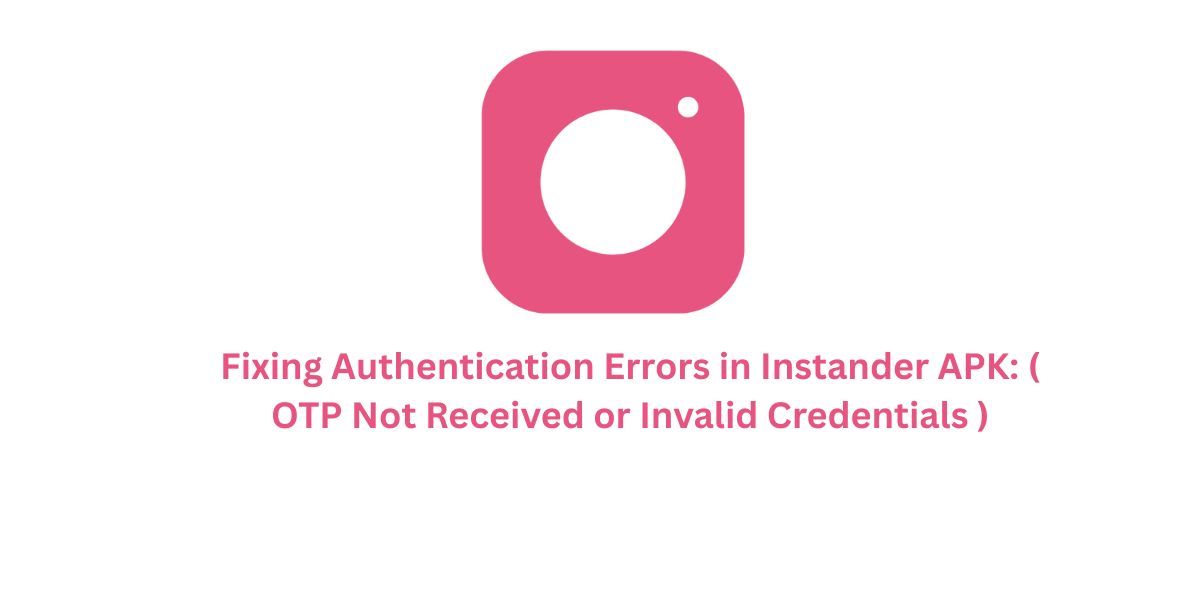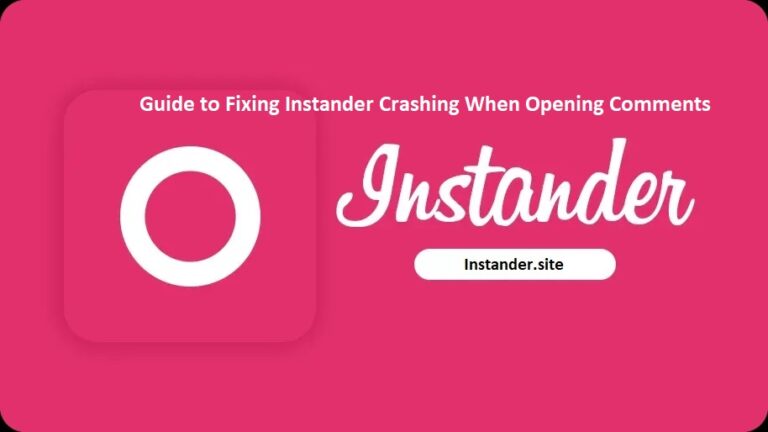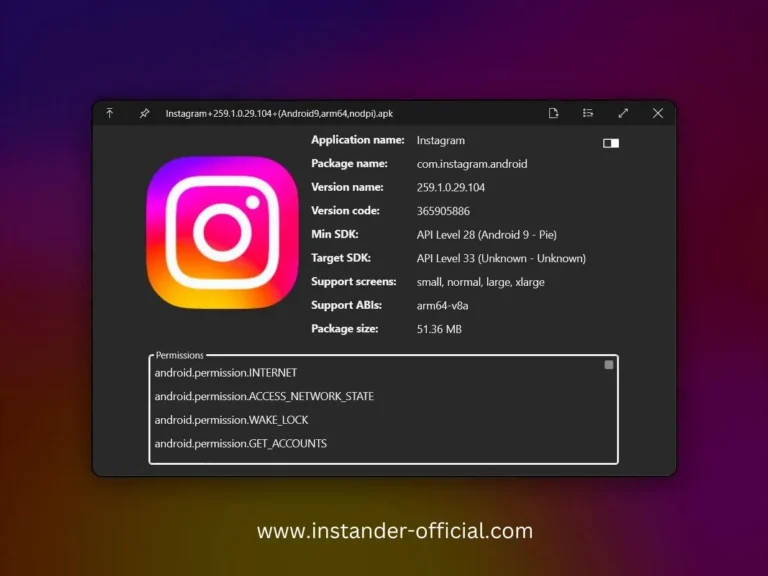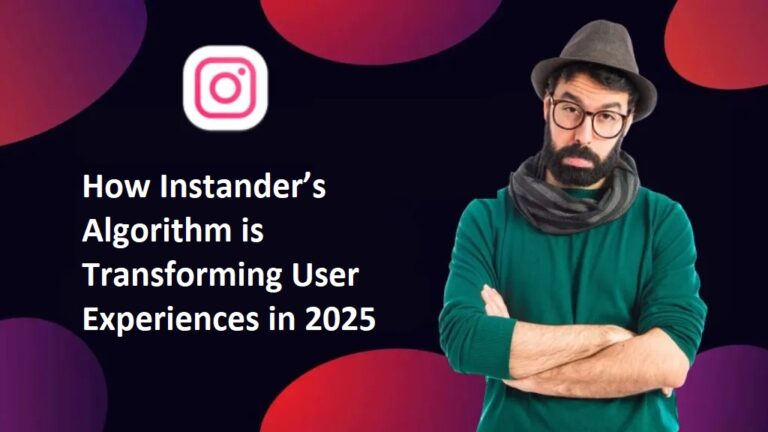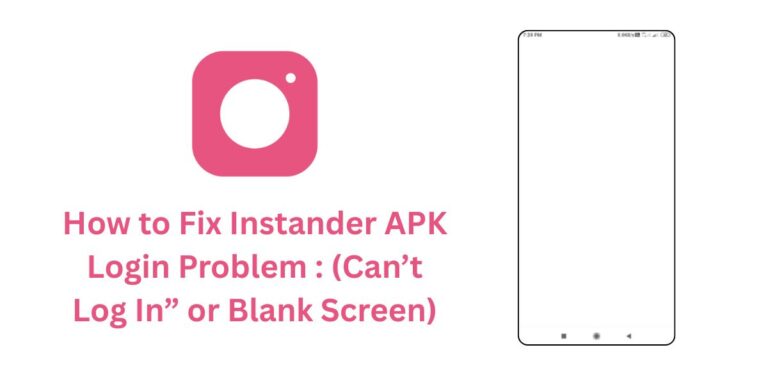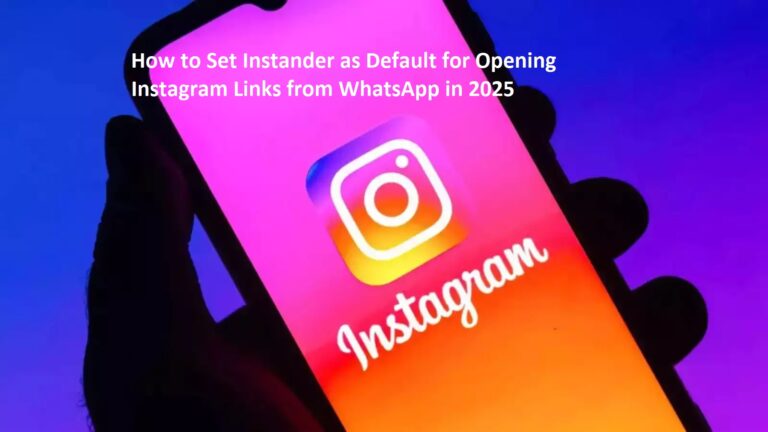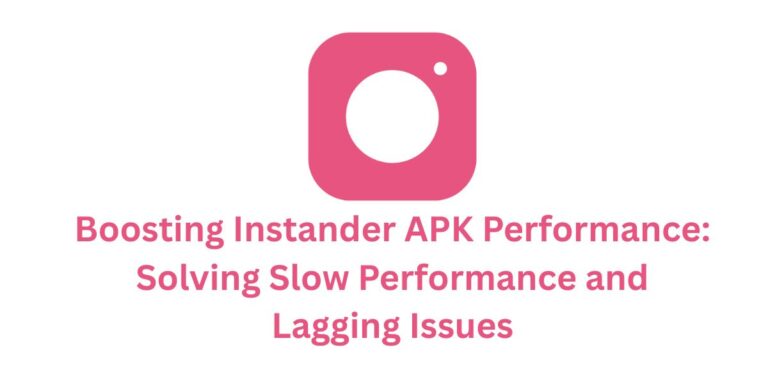Fixing Authentication Errors in Instander APK: ( OTP Not Received or Invalid Credentials )
The Authentication Errors issue, where users face problems like “OTP Not Received” or “Invalid Credentials” while logging into Instander APK, can be a major roadblock.
Instander, a popular Instagram mod, offers features like 4K media downloads and Ghost Mode, but authentication issues can prevent you from accessing your account. In this blog, we’ll explore why this error happens, how to fix it, and how to prevent it in the future.
What are “Authentication Errors” in Instander?
This issue occurs when:
- OTP Not Received: You enable two-factor authentication (2FA) on your Instagram account, but the one-time password (OTP) doesn’t arrive via SMS, email, or authenticator app.
- Invalid Credentials: You get an “Invalid Credentials” error despite entering the correct username and password.
Since Instander is a third-party mod of Instagram, it can face unique challenges during the authentication process. Let’s dive into the reasons behind these errors.
Why Do Authentication Errors Happen in Instander?
Here are the common reasons for authentication errors like OTP not being received or invalid credentials in Instander APK:
- Instagram Server Issues: Instagram’s servers might be down or experiencing rate-limiting (too many login requests), preventing OTP delivery or credential verification.
- Wrong Phone Number or Email: If the phone number or email linked to your Instagram account is outdated or incorrect, you won’t receive the OTP.
- Third-Party App Interference: Apps like VPNs, ad blockers, or security apps might block Instander’s connection to Instagram’s servers, causing authentication failures.
- Outdated App Version: Using an older version of Instander (e.g., older than v18.1 Beta) might not be compatible with Instagram’s latest authentication protocols.
- App Permissions Missing: Instander might need permissions (e.g., storage, SMS) to access OTPs or complete the login process.
- Incorrect Credentials: Entering the wrong username or password, or using an outdated password (e.g., after a recent change on Instagram), can lead to an “Invalid Credentials” error.
- Account Restrictions: Instagram might temporarily block login attempts if it detects unusual activity (e.g., using a mod app like Instander), resulting in authentication errors.
- Network Issues: A weak or unstable internet connection can interrupt OTP delivery or the authentication process.
- Beta Version Bugs: Since v18.1 is a beta release, bugs in the app might cause issues with authentication.
How to Fix the “Authentication Errors” Issue
Here are step-by-step solutions to troubleshoot and resolve authentication errors in Instander APK so you can log in successfully:
1. Verify Your Credentials
Double-check your username and password:
- Ensure you’re using the correct Instagram username and password.
- If you recently changed your Instagram password, update it in Instander.
- If unsure, try logging into the official Instagram app or website to confirm your credentials work.
2. Check Instagram Server Status
Server issues can prevent OTP delivery or credential verification:
- Check Instagram’s server status on platforms like DownDetector (
downdetector.com) or X (@instagram). - Check Instander’s server status via
instander.siteor X (@instandersite). - If servers are down, wait a few hours and try again.
3. Update Your Phone Number or Email
Ensure the contact information linked to your Instagram account is correct:
- Log into the official Instagram app or website.
- Go to Settings > Security > Two-Factor Authentication.
- Verify that your phone number and email are up-to-date.
- Request a new OTP and check if it arrives.
4. Check Your Internet Connection
A stable connection is needed for OTP delivery and authentication:
- Switch to a stronger Wi-Fi or mobile data network.
- Test your internet speed using a speed test app (aim for at least 5 Mbps).
- Restart your router or toggle airplane mode on/off to refresh your connection.
5. Grant Necessary Permissions
Instander might need permissions to access OTPs or complete login:
- Go to Settings > Apps > Instander > Permissions.
- Enable SMS (for OTP via SMS), Storage, and any other relevant permissions.
- Try logging in again and check if the OTP arrives.
6. Disable Third-Party Apps (VPNs, Ad Blockers, etc.)
Third-party apps might block Instander’s connection to Instagram’s servers:
- Disable any VPN, ad blocker, or security apps temporarily.
- Try logging in again.
- Re-enable these apps after login if they don’t cause further issues.
7. Update Instander to the Latest Version
An outdated version might have compatibility issues:
- Visit the official Instander website:
https://instander.site/. - Download the latest version.
- Uninstall the old version, install the new APK, and try logging in again.
8. Check for Account Restrictions
Instagram might flag your account for using a mod app:
- Log into the official Instagram app or website to see if your account is restricted or temporarily blocked.
- If restricted, follow Instagram’s instructions (e.g., verify your identity) to regain access.
- Avoid frequent logins/logouts or using multiple accounts on Instander to reduce this risk.
9. Temporarily Disable 2FA (If OTP Isn’t Arriving)
If you can’t receive the OTP, disable 2FA temporarily:
- Log into the official Instagram app or website.
- Go to Settings > Security > Two-Factor Authentication.
- Disable 2FA (you might need to verify your identity).
- Log into Instander, then re-enable 2FA if needed.
10. Reinstall Instander
A fresh installation can fix persistent issues:
- Uninstall Instander from your device.
- Download the latest APK from
instander.site. - Install the APK, log in, and test if authentication works.
How to Prevent Authentication Errors in the Future
- Keep Instander Updated: Always use the latest version (e.g., v18.1 Beta) to benefit from bug fixes and compatibility improvements.
- Use a Stable Internet Connection: Ensure you have a reliable Wi-Fi or mobile data connection during login.
- Update Contact Information: Regularly check and update your phone number and email on Instagram to ensure OTP delivery.
- Grant Necessary Permissions: Ensure Instander has SMS, storage, and other required permissions enabled.
- Avoid Suspicious Activity: Don’t log in/out frequently or use multiple accounts, as this can trigger Instagram’s security checks.
- Check Server Status: Monitor Instagram and Instander server status to stay informed about downtime.
- Download from Trusted Sources: Only download Instander from
instander.siteto avoid corrupted or fake APKs.
Conclusion
The “Authentication Errors” issue in Instander APK can keep you from accessing your Instagram account, but with the steps above, you should be able to resolve it and enjoy features like 4K media downloads and Ghost Mode.
Whether it’s a server issue, incorrect contact info, or a beta version bug, these solutions cover all common causes. If the problem persists, reach out to the Instander community on X (@instandersite) or check for updates from the developer, Dmitry Gavrilov (thedise).
Have you faced this authentication issue with Instander? Let us know in the comments how you fixed it—we’d love to hear your experience!