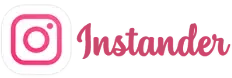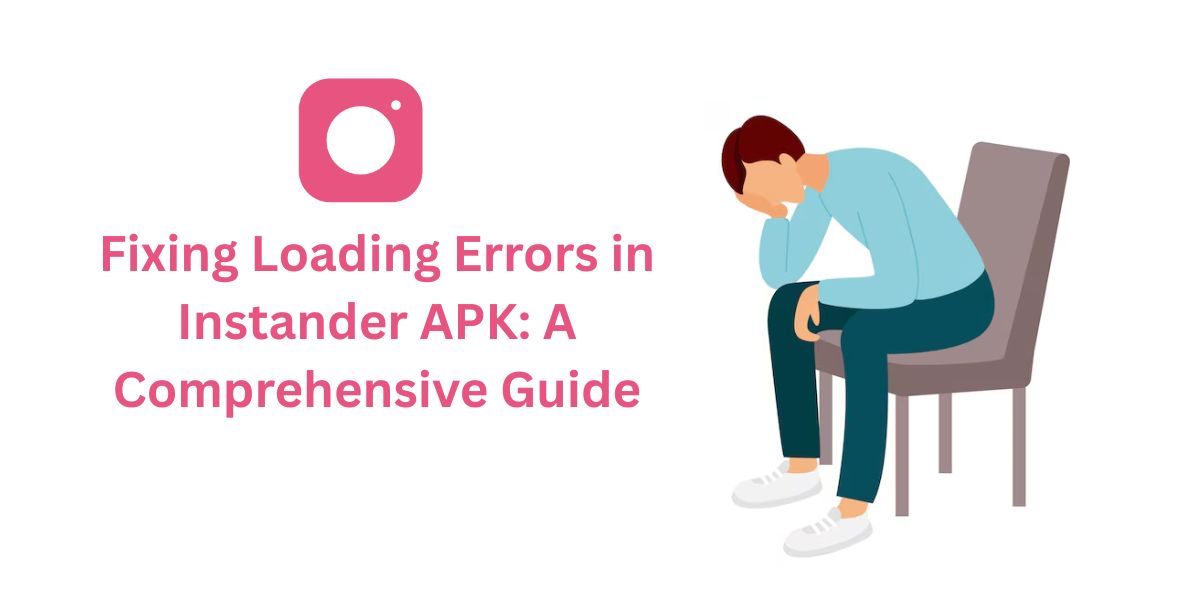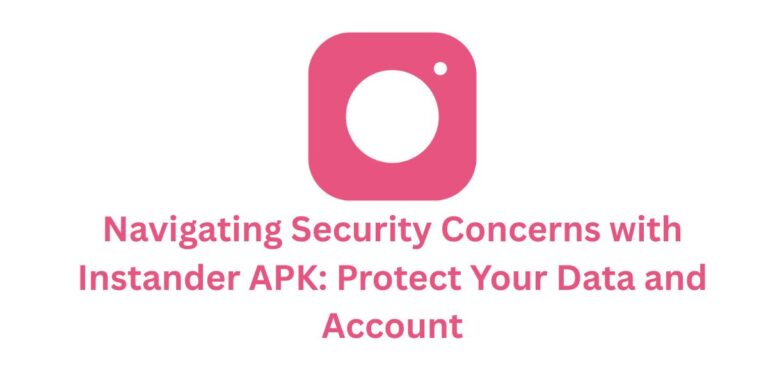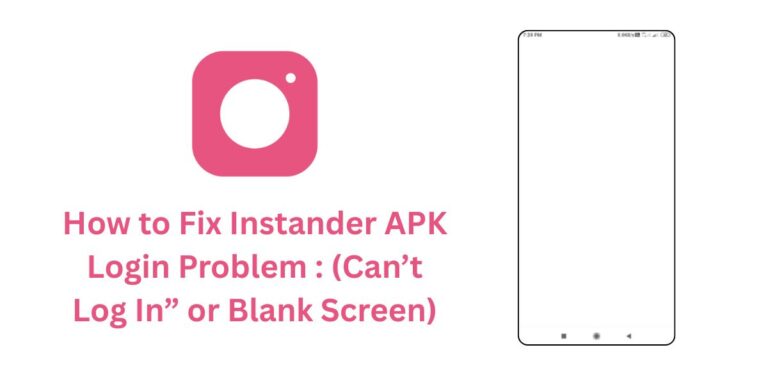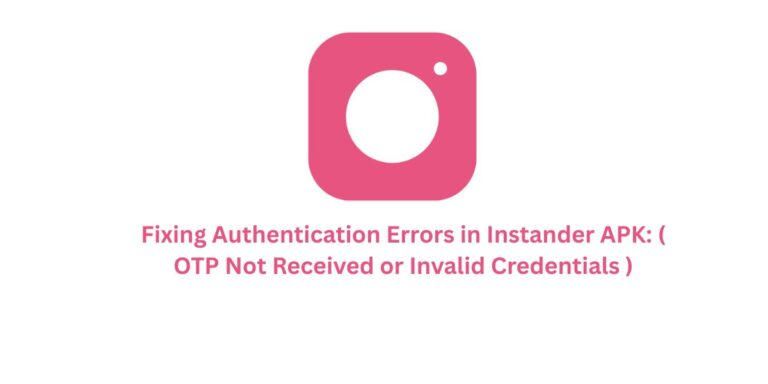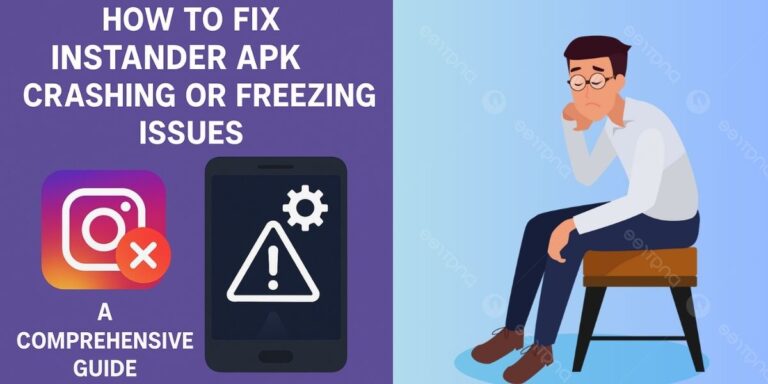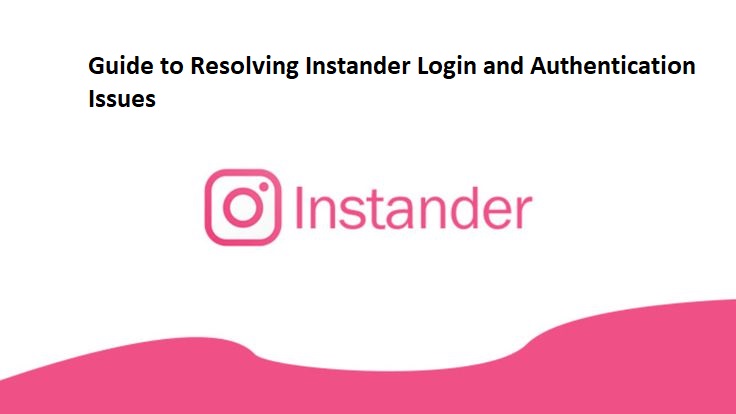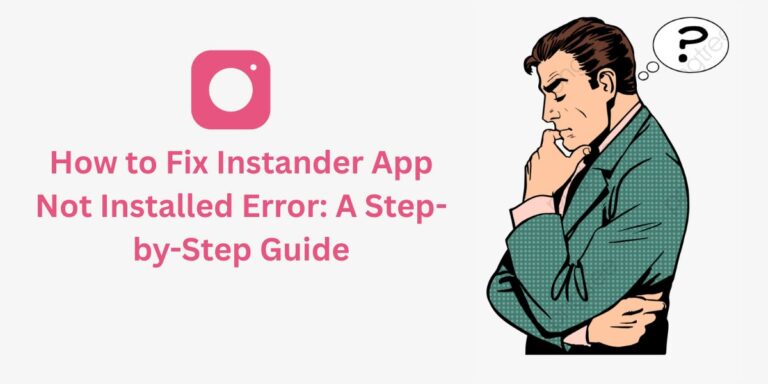Fixing Loading Errors in Instander APK: A Comprehensive Guide
The Loading Errors issue, where posts or stories fail to load in Instander APK, can be a major annoyance for users of this popular Instagram mod.
Instander is known for its advanced features like 4K media downloads, Ghost Mode, and an ad-free experience, but when posts or stories don’t load, it disrupts the entire user experience.
In this blog, we’ll explore why this error happens, how to fix it, and how to prevent it in the future.
What are “Loading Errors” in Instander?
This issue occurs when:
- Posts Not Loading: Your Instagram feed (posts, Reels, or IGTV) doesn’t load, showing a blank screen or a “Loading” spinner that never stops.
- Stories Not Loading: Stories fail to appear, or you see a “Couldn’t Load Story” message when trying to view them.
Since Instander is a third-party mod of Instagram, it can face unique challenges in fetching and displaying content. Let’s look at the reasons behind these loading errors.
Why Do Loading Errors Happen in Instander?
Here are the common reasons why posts or stories might not load in Instander APK:
- Cache Issues: Accumulated or corrupted cache in the Instander app can prevent it from fetching new content, leading to loading failures.
- Low-Quality System Settings: If Instander’s settings (e.g., media quality or data saver mode) are configured improperly, it might struggle to load high-quality posts or stories.
- Slow or Unstable Internet Connection: A weak or unstable internet connection can interrupt the loading process, especially for media-heavy content like Reels or 4K stories.
- Server-Side Issues: Instagram or Instander’s servers might be down, rate-limited (too many requests), or experiencing downtime, causing loading errors.
- Outdated App Version: Using an older version of Instander might not be compatible with Instagram’s latest server updates, leading to loading issues.
- Background Data Restrictions: If your device restricts background data for Instander, it might fail to load content in real-time.
- Device Compatibility Issues: If your device doesn’t meet Instander’s requirements (Android 9.0+, supported architectures like ARM64-v8a), it might struggle to load content.
- Account Restrictions: Instagram might temporarily block content loading if it detects unusual activity (e.g., using a mod app like Instander).
- Beta Version Bugs: Since v18.1 is a beta release, bugs in the app might cause loading errors for specific features like stories or Reels.
How to Fix the “Loading Errors” Issue in Instander APK
Here are step-by-step solutions to troubleshoot and resolve loading errors in Instander APK so you can get back to browsing posts and stories seamlessly:
1. Check Your Internet Connection
A stable internet connection is essential for loading content:
- Switch to a stronger Wi-Fi or mobile data network.
- Test your internet speed using a speed test app (aim for at least 5 Mbps for smooth loading of Reels and stories).
- Restart your router or toggle airplane mode on/off to refresh your connection.
2. Clear Cache and Data
Corrupted cache can prevent content from loading:
- Go to Settings > Apps > Instander.
- Tap Storage > Clear Cache and then Clear Data (if needed).
- Restart the app and check if posts/stories load properly.
Note: Clearing data will log you out, so you’ll need to log in again.
3. Adjust Instander’s Quality Settings
Low-quality settings might interfere with loading:
- Open Instander and go to Settings > Quality Improvements.
- Toggle 4K Mode on for better media loading (if your internet speed supports it). If your connection is slow, disable 4K mode to reduce strain.
- Check Data Saver settings in Instander or your device—if enabled, disable it to allow full content loading.
4. Check for Server Issues
Server problems can cause loading failures:
- Check Instagram’s server status on platforms like DownDetector (
downdetector.com) or X (@instagram). - Check Instander’s server status via
instander.siteor X (@instandersite). - If servers are down, wait a few hours and try again.
5. Update Instander to the Latest Version
An outdated version might have compatibility issues:
- Visit the official Instander website:
https://instander.site/. - Download the latest version.
- Uninstall the old version, install the new APK, and check if the issue is resolved.
6. Enable Background Data
Background data restrictions can block real-time loading:
- Go to Settings > Apps > Instander > Mobile Data.
- Enable Allow Background Data Usage and Allow App While Data Saver On.
- Restart the app and try loading content again.
7. Check for Account Restrictions
Instagram might flag your account for using a mod app:
- Log into the official Instagram app or website to see if your account is restricted or temporarily blocked.
- If restricted, follow Instagram’s instructions (e.g., verify your identity) to regain access.
- Avoid frequent logins/logouts or using multiple accounts on Instander to reduce this risk.
8. Restart Your Device
A simple restart can fix temporary glitches:
- Restart your device to refresh system processes.
- Open Instander and check if the issue is resolved.
9. Reinstall Instander
A fresh installation can fix persistent issues:
- Uninstall Instander from your device.
- Download the latest APK from
instander.site. - Install the APK and try loading posts/stories again.
10. Switch to a Stable Version (If Using Beta)
Beta versions like v18.1 might have bugs:
- If v18.1 Beta is causing issues, try a stable version like v17.2 (check
instander.sitefor older versions). - Install the stable version and test if the loading issue persists.
How to Prevent Loading Errors in the Future
- Use a Stable Internet Connection: Always ensure you have a reliable Wi-Fi or mobile data connection before browsing.
- Keep Instander Updated: Use the latest version (e.g., v18.1 Beta) to benefit from bug fixes and compatibility improvements.
- Clear Cache Regularly: Clear Instander’s cache periodically to prevent corruption (Settings > Apps > Instander > Clear Cache).
- Enable Background Data: Ensure your device allows Instander to use background data for real-time content loading.
- Avoid Suspicious Activity: Don’t log in/out frequently or use multiple accounts, as this can trigger Instagram’s security checks.
- Optimize Quality Settings: Adjust Instander’s quality settings based on your internet speed to avoid overloading.
- Download from Trusted Sources: Only download Instander from
instander.siteto avoid corrupted or fake APKs.
Conclusion
The “Loading Errors” issue in Instander APK can be a hurdle to enjoying your Instagram feed and stories, but with the steps above, you should be able to resolve it and get back to using features like 4K media downloads and Ghost Mode.
Whether it’s a connectivity issue, cache problem, or a beta version bug, these solutions cover all common causes. If the problem persists, reach out to the Instander community on X (@instandersite) or check for updates from the developer, Dmitry Gavrilov (thedise).