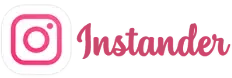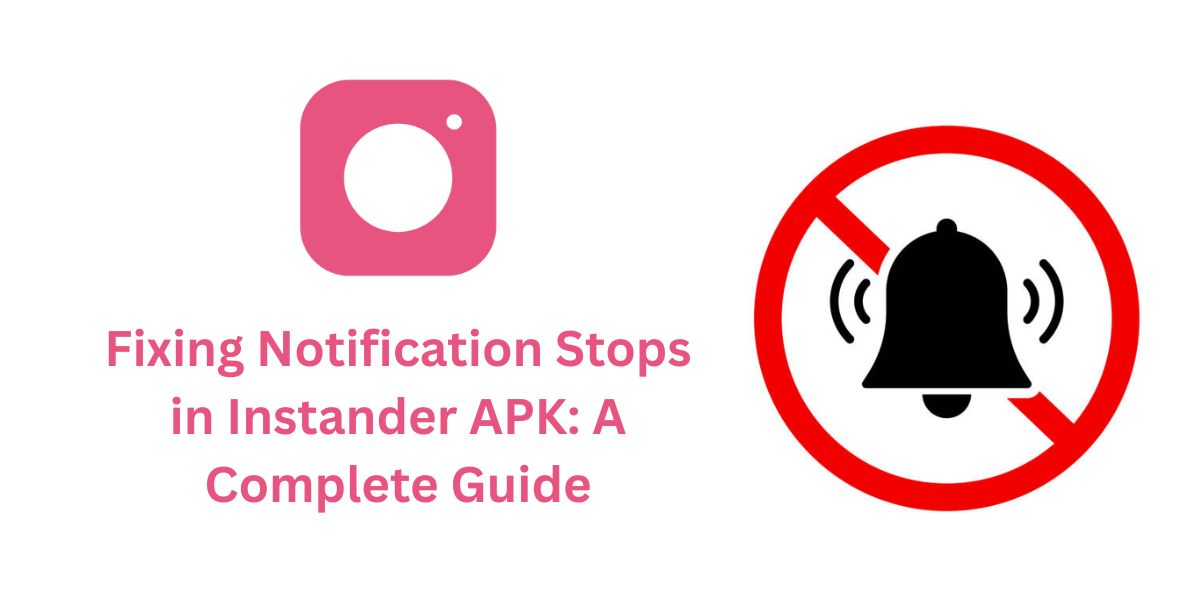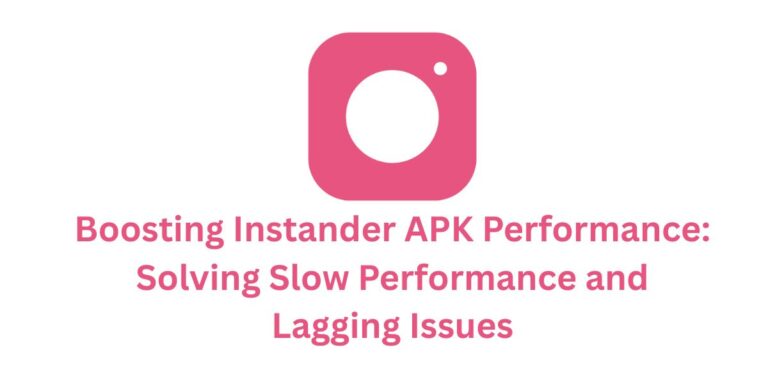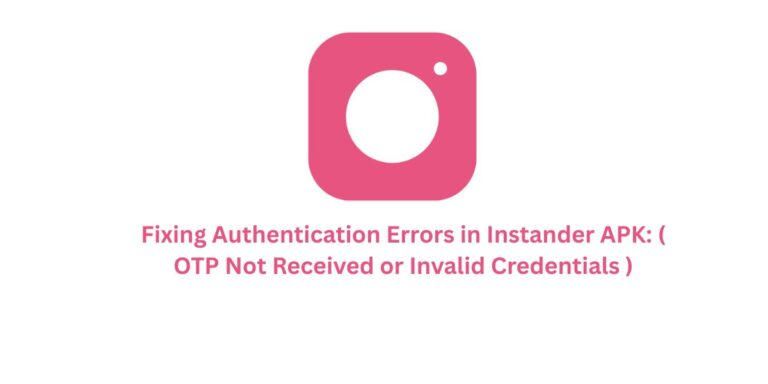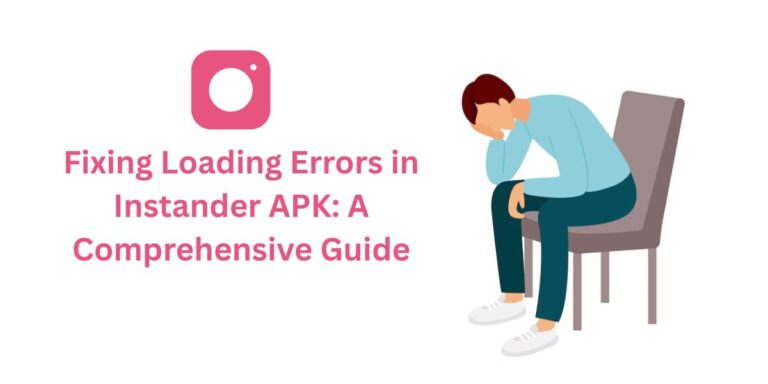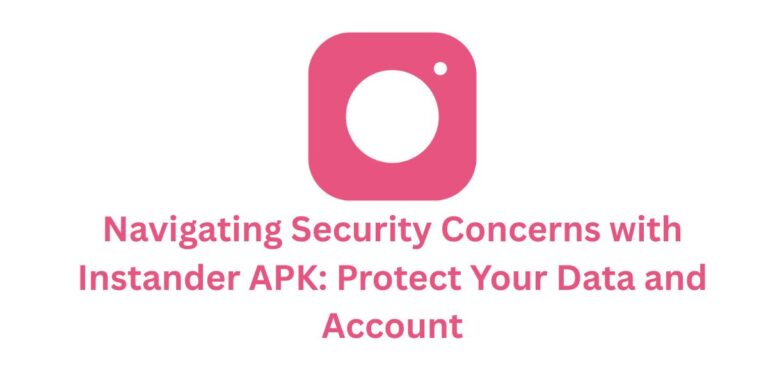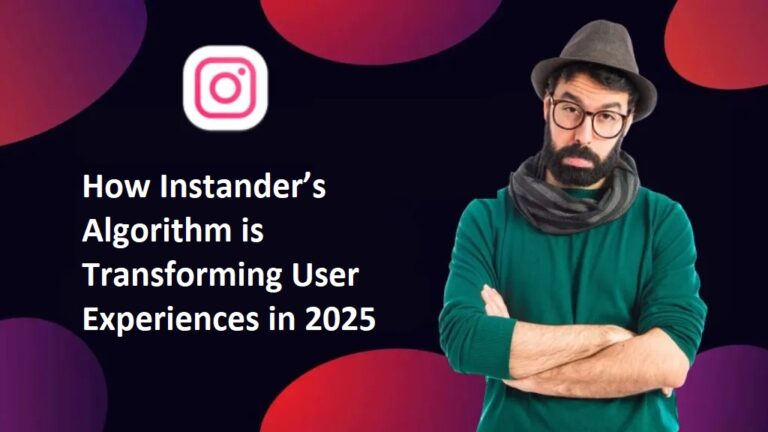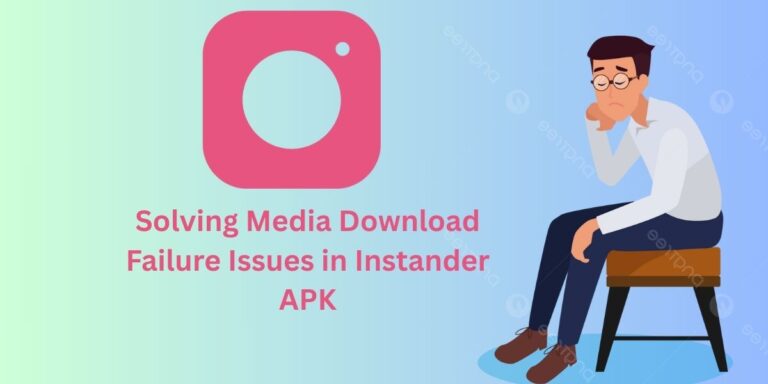Fixing Notification Stops in Instander APK: A Complete Guide
The Notification Stops issue, where push notifications stop working in Instander APK, can be a significant inconvenience for users of this popular Instagram mod.
Instander offers advanced features like 4K media downloads, Ghost Mode, and an ad-free experience, but missing notifications for new messages, likes, or stories can disrupt your engagement.
In this blog, we’ll explore why this error happens, how to fix it, and how to prevent it in the future.
What is the “Notification Stops” Issue?
This issue occurs when:
- Push Notifications Stop: You stop receiving real-time notifications for new messages, likes, comments, story updates, or other Instagram activities in Instander.
- Delayed or No Alerts: Notifications either arrive late or don’t show up at all, even though the app is functioning otherwise.
Since Instander is a third-party mod of Instagram, it can face unique challenges in maintaining consistent notification delivery. Let’s look at the reasons behind this issue.
Why Do Notifications Stop in Instander?
Here are the common reasons why push notifications might stop working in Instander APK:
- Corrupted Cache: Accumulated or corrupted cache in the Instander app can interfere with its ability to send notifications.
- Login Session Expired: If your login session expires (e.g., due to a server reset or app glitch), Instander might stop receiving notification updates.
- Notification Permissions Disabled: If your device has disabled notification permissions for Instander, push notifications won’t be delivered.
- Background App Refresh Disabled: If your device restricts background activity for Instander, it can’t fetch notifications in real-time.
- Outdated App Version: Using an older version of Instander (e.g., older than v18.1 Beta) might not be compatible with Instagram’s latest notification system.
- Server-Side Issues: Instagram or Instander’s servers might be down or rate-limited, causing notification delivery to fail.
- Battery Optimization Settings: Some devices automatically optimize battery usage, which can restrict Instander’s background processes and stop notifications.
- Do Not Disturb Mode: If your device is in Do Not Disturb mode, notifications might be silenced.
- Account Restrictions: Instagram might temporarily block notifications if it detects unusual activity (e.g., using a mod app like Instander).
- Beta Version Bugs: Since v18.1 is a beta release, bugs in the app might cause notification issues.
How to Fix the “Notification Stops” Issue
Here are step-by-step solutions to troubleshoot and resolve the issue of push notifications not working in Instander APK:
1. Clear Cache and Data
Corrupted cache can interfere with notification delivery:
- Go to Settings > Apps > Instander.
- Tap Storage > Clear Cache and then Clear Data (if needed).
- Restart the app and check if notifications start working.
Note: Clearing data will log you out, so you’ll need to log in again.
2. Re-Login to Refresh Session
An expired login session might stop notifications:
- Log out of Instander (go to Settings > Log Out).
- Log back in with your Instagram credentials.
- Check if notifications resume after re-login.
3. Enable Notification Permissions
Ensure Instander has permission to send notifications:
- Go to Settings > Apps > Instander > Notifications.
- Enable Allow Notifications and any specific notification categories (e.g., Messages, Likes).
- Try triggering a notification (e.g., ask a friend to send you a message) to test.
4. Enable Background App Refresh
Background activity is needed for real-time notifications:
- Go to Settings > Apps > Instander > Mobile Data.
- Enable Allow Background Data Usage and Allow App While Data Saver On.
- On some devices, check Settings > Battery > App Optimization and ensure Instander is set to Don’t Optimize.
5. Update Instander to the Latest Version
An outdated version might have compatibility issues:
- Visit the official Instander website:
https://instander.site/. - Download the latest version.
- Uninstall the old version, install the new APK, and check if notifications work.
6. Check Instagram Server Status
Server issues can stop notification delivery:
- Check Instagram’s server status on platforms like DownDetector (
downdetector.com) or X (@instagram). - Check Instander’s server status via
instander.siteor X (@instandersite). - If servers are down, wait a few hours and try again.
7. Disable Battery Optimization
Battery optimization settings can restrict notifications:
- Go to Settings > Battery > Battery Optimization.
- Find Instander in the list and set it to Don’t Optimize.
- Restart the app and test notifications.
8. Turn Off Do Not Disturb Mode
Do Not Disturb mode can silence notifications:
- Go to Settings > Sound & Vibration > Do Not Disturb.
- Ensure it’s turned off, or add Instander to the exception list.
- Check if notifications start appearing.
9. Check for Account Restrictions
Instagram might flag your account for using a mod app:
- Log into the official Instagram app or website to see if your account is restricted or temporarily blocked.
- If restricted, follow Instagram’s instructions (e.g., verify your identity) to regain access.
- Avoid frequent logins/logouts or using multiple accounts on Instander to reduce this risk.
10. Reinstall Instander
A fresh installation can fix persistent issues:
- Uninstall Instander from your device.
- Download the latest APK from
instander.site. - Install the APK, log in, and test notifications.
How to Prevent Notification Stops in the Future
- Keep Instander Updated: Always use the latest version (e.g., v18.1 Beta) to benefit from bug fixes and compatibility improvements.
- Clear Cache Regularly: Clear Instander’s cache periodically to prevent corruption (Settings > Apps > Instander > Clear Cache).
- Enable All Permissions: Ensure Instander has notification and background data permissions enabled.
- Disable Battery Optimization: Set Instander to “Don’t Optimize” in battery settings to allow uninterrupted background activity.
- Avoid Suspicious Activity: Don’t log in/out frequently or use multiple accounts, as this can trigger Instagram’s security checks.
- Check Server Status: Regularly check Instagram and Instander server status to stay informed about downtime.
- Download from Trusted Sources: Only download Instander from
instander.siteto avoid corrupted or fake APKs.
Conclusion
The “Notification Stops” issue in Instander APK can keep you from staying updated with your Instagram activity, but with the steps above, you should be able to get your push notifications working again.
Whether it’s a cache issue, permission problem, or a beta version bug, these solutions cover all common causes. If the problem persists, reach out to the Instander community on X (@instandersite) or check for updates from the developer, Dmitry Gavrilov.
Have you faced this notification issue with Instander? Share your experience in the comments—we’d love to hear how you resolved it!