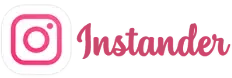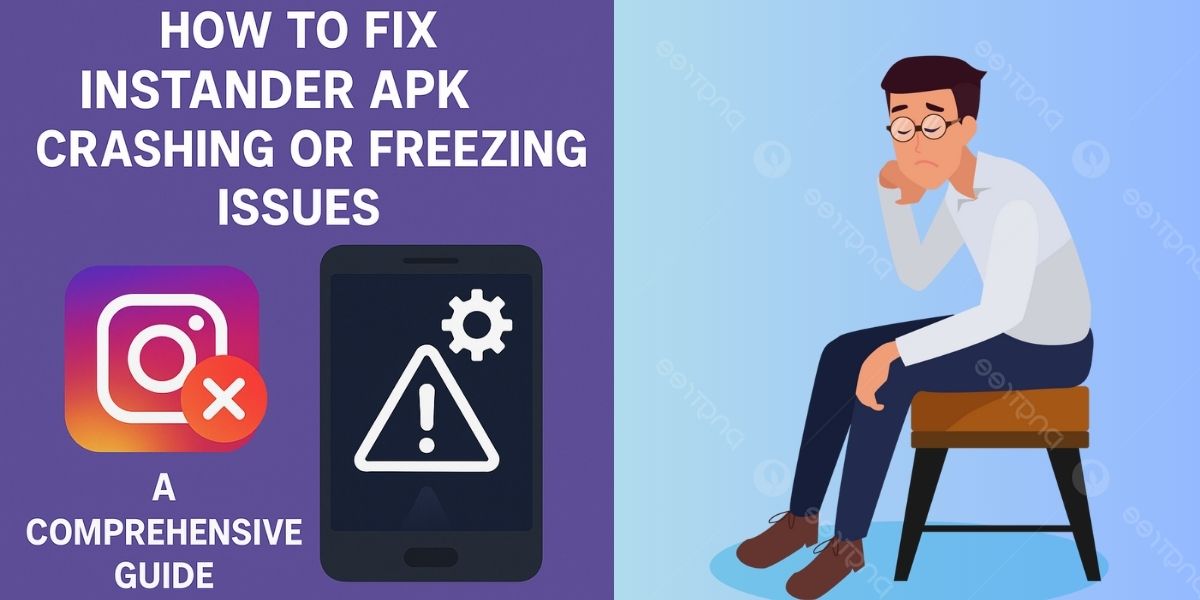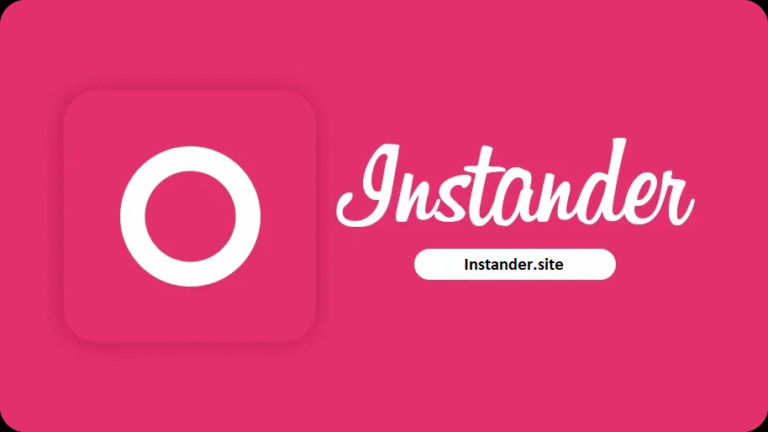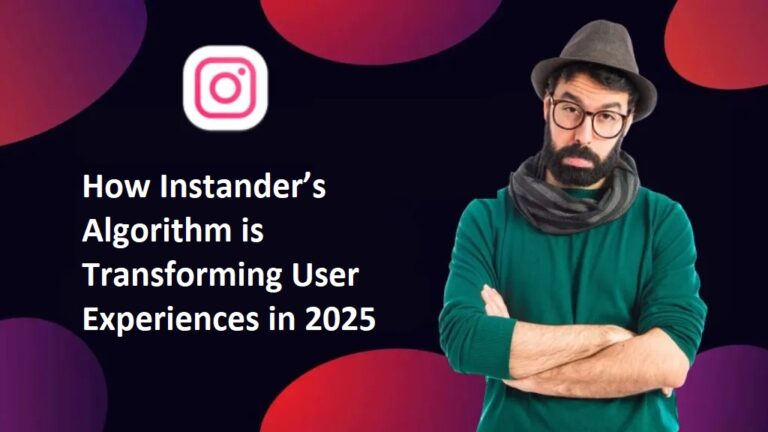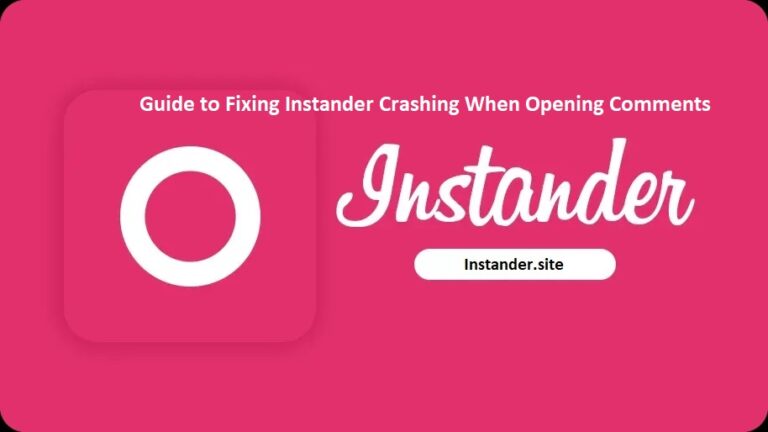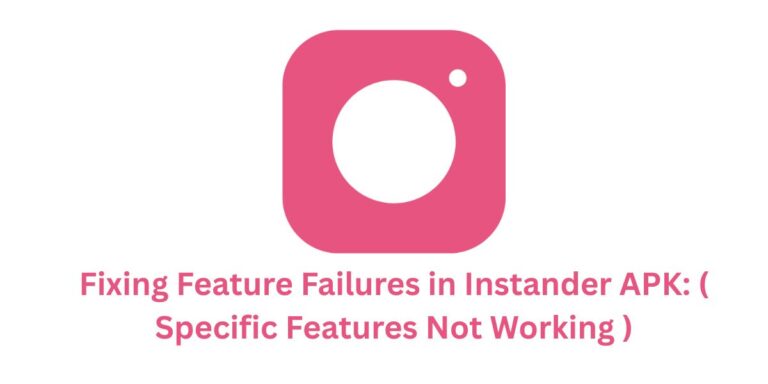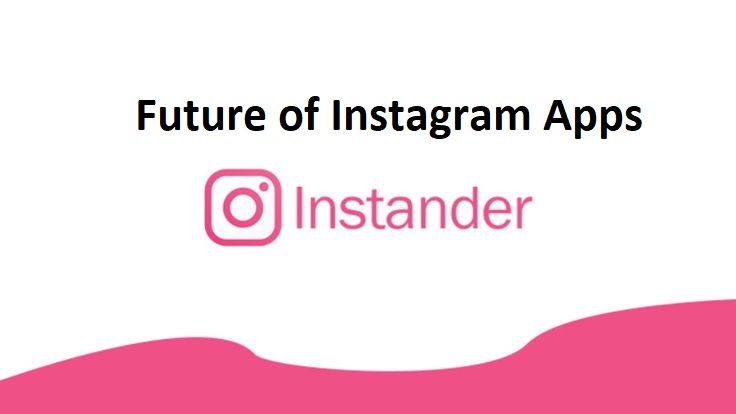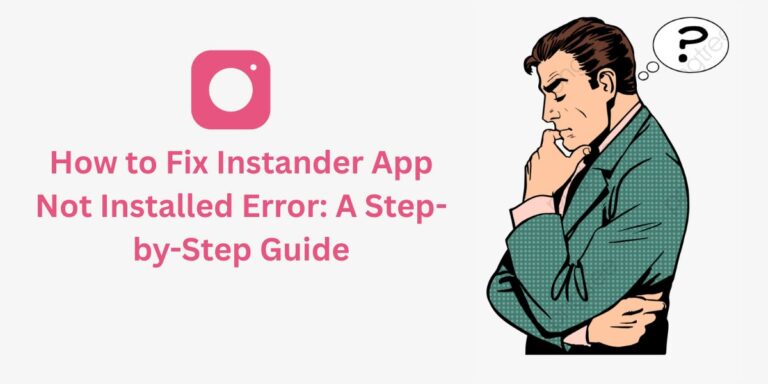How to fix Instander APK Crashing or Freezing Issues : A Comprehensive Guide
The App Crashing or Freezing issue is a frustrating problem that Instander APK users might encounter while using this popular Instagram mod. Instander, loved for its features like 4K media downloads, Ghost Mode, and an ad-free experience, can sometimes crash unexpectedly or freeze, making it unresponsive.
In this blog, we’ll explore why this happens, how to fix it, and how to prevent it from happening again.
What is the “App Crashing or Freezing” Issue?
This issue occurs when:
- Crashing: The Instander app suddenly closes while you’re using it, often returning you to your device’s home screen.
- Freezing: The app becomes unresponsive, with the screen stuck on a particular view (e.g., loading a feed or story), forcing you to close it manually.
Since Instander is a third-party mod of Instagram, it can be more prone to such issues compared to the official app. Let’s dive into the reasons behind these problems.
Why Does Instander Crash or Freeze?
Here are the common reasons for app crashing or freezing in Instander APK:
- Device Compatibility Issues: Instander requires Android 9.0 or higher and supports specific architectures (ARM64-v8a, ARM, x86, x64). If your device doesn’t meet these requirements, the app may crash or freeze.
- Low Storage Space: Insufficient storage on your device can cause performance issues, leading to crashes or freezes.
- Outdated App Version: Using an older version of Instander might not be compatible with Instagram’s latest server updates, causing instability.
- Corrupted Cache or Data: Accumulated cache or corrupted app data from previous sessions can interfere with Instander’s performance.
- Background Processes Conflicts: Other apps running in the background (e.g., heavy games, VPNs, or battery optimizers) might conflict with Instander, causing it to crash or freeze.
- Insufficient RAM or Processing Power: If your device has low RAM or an outdated processor, it might struggle to handle Instander’s features, leading to crashes.
- Beta Version Bugs: Since v18.1 is a beta release, it might contain bugs that cause unexpected crashes or freezes.
- Server-Side Issues: Problems with Instagram’s or Instander’s servers (e.g., rate-limiting or downtime) can make the app unresponsive.
- Overheating or Battery Drain: If your device overheats due to heavy usage, it might force Instander to crash to prevent further strain.
How to Fix the “App Crashing or Freezing” Issue
Here are step-by-step solutions to resolve this issue and get Instander running smoothly again:
1. Check Device Compatibility
Ensure your device meets Instander’s requirements:
- Go to Settings > About Phone > Android Version. Instander needs Android 9.0 or higher.
- Download an app like “CPU-Z” from the Play Store to check your device’s architecture (should be ARM64-v8a, ARM, x86, or x64).
- If your device isn’t compatible, consider using a different device.
2. Free Up Storage Space
Low storage can cause performance issues:
- Go to Settings > Storage.
- Delete unnecessary files, apps, or media to free up space (aim for at least 100 MB free).
- Instander’s installed size is around 66560 KB, so ensure you have enough space.
3. Update Instander to the Latest Version
An outdated version might have bugs or compatibility issues:
- Visit the official Instander website:
https://instander.site/. - Download the latest version.
- Uninstall the old version, install the new APK, and check if the issue persists.
4. Clear Cache and Data
Corrupted cache or data can cause crashes:
- Go to Settings > Apps > Instander.
- Tap Storage > Clear Cache and then Clear Data.
- Restart the app and see if it works smoothly.
Note: Clearing data will log you out, so you’ll need to log in again.
5. Close Background Apps
Background apps might conflict with Instander:
- Go to your device’s Recent Apps screen and close all other apps.
- Disable or uninstall apps like VPNs, battery optimizers, or heavy games temporarily.
- Try using Instander again.
6. Check Device Performance (RAM and Processor)
Low RAM or processing power can cause issues:
- Go to Settings > About Phone to check your device’s RAM (aim for at least 2 GB free while using Instander).
- Avoid running heavy apps (e.g., games) while using Instander.
- If your device is too old, consider switching to a device with better specs.
7. Check for Server Issues
Server problems can make the app unresponsive:
- Check Instagram’s server status on platforms like DownDetector (
downdetector.com) or X (@instagram). - Check Instander’s server status via
instander.siteor X (@instandersite). - If servers are down, wait a few hours and try again.
8. Restart Your Device
A restart can fix temporary glitches:
- Restart your device to refresh system processes.
- Open Instander and check if the issue is resolved.
9. Reinstall Instander
A fresh installation can fix persistent issues:
- Uninstall Instander from your device.
- Download the latest APK from
instander.site. - Install the APK and try using the app again.
10. Switch to a Stable Version (If Using Beta)
Beta versions like v18.1 might have bugs:
- If v18.1 Beta is crashing, try a stable version like v17.2 (check
instander.sitefor older versions). - Install the stable version and see if the issue persists.
How to Prevent Crashing or Freezing in the Future
- Keep Your Device Updated: Ensure your Android version is 9.0 or higher to avoid compatibility issues.
- Monitor Storage and RAM: Regularly free up storage and RAM to keep your device running smoothly.
- Use the Latest Version: Always update Instander to the latest version to benefit from bug fixes and improvements.
- Clear Cache Regularly: Clear Instander’s cache periodically to prevent corruption (Settings > Apps > Instander > Clear Cache).
- Avoid Overloading Your Device: Don’t run too many apps in the background while using Instander.
- Download from Trusted Sources: Only download Instander from
instander.siteor to avoid corrupted or fake APKs. - Cool Down Your Device: If your device overheats, let it cool down before using Instander to prevent crashes.
Conclusion
The “App Crashing or Freezing” issue in Instander APK can disrupt your experience, but with the steps above, you should be able to resolve it and enjoy features like 4K media downloads, Ghost Mode, and an ad-free Instagram.
Whether it’s a compatibility issue, low storage, or a beta version bug, these solutions cover all common causes.
Have you faced this issue with Instander? Let us know in the comments how you fixed it—we’d love to hear your story!