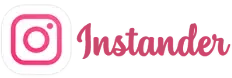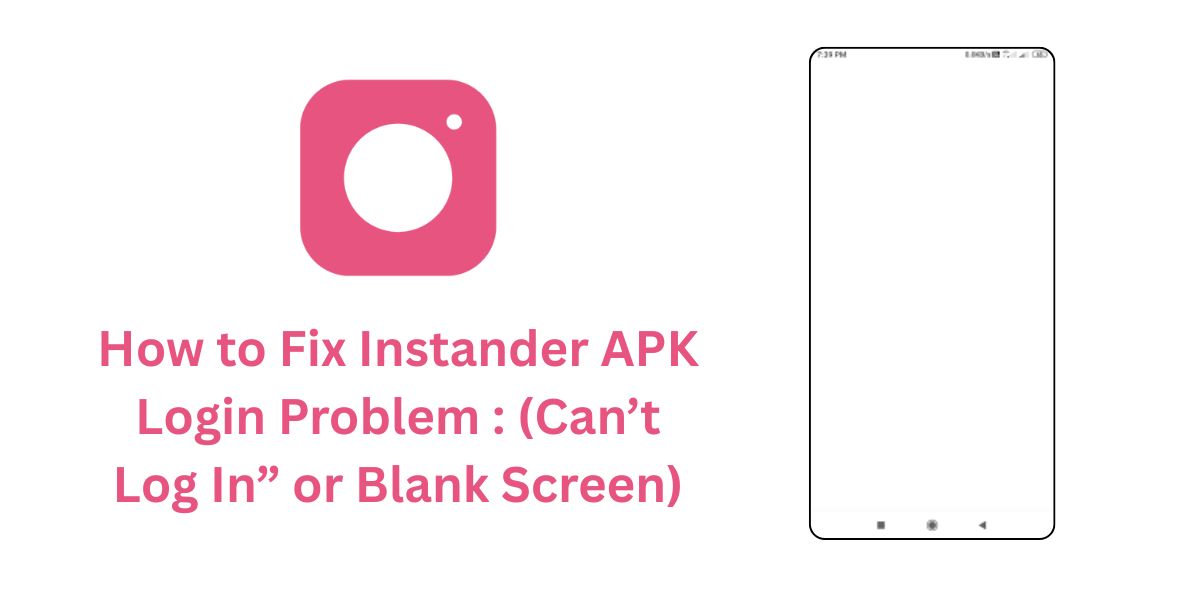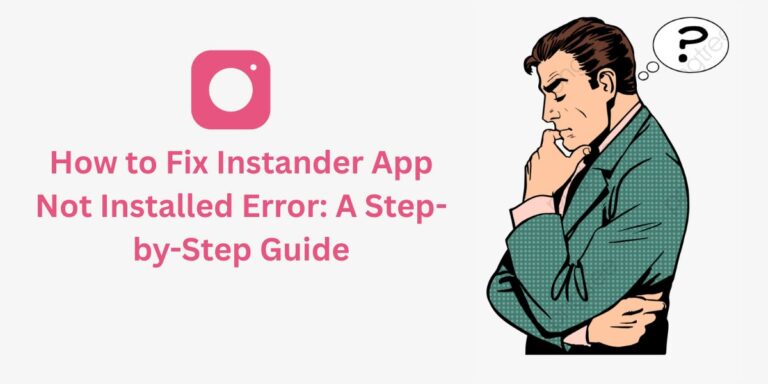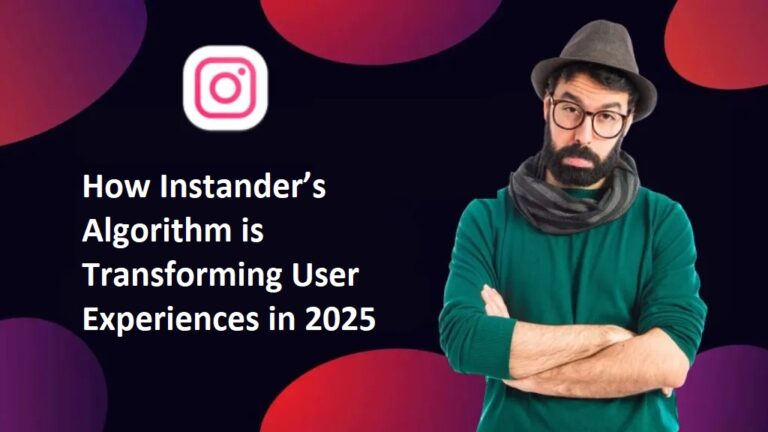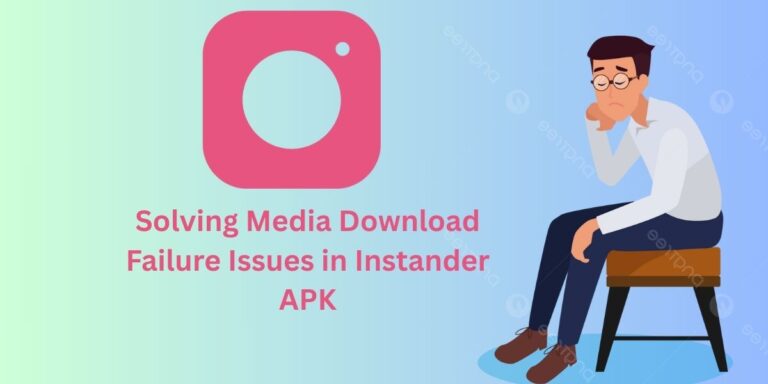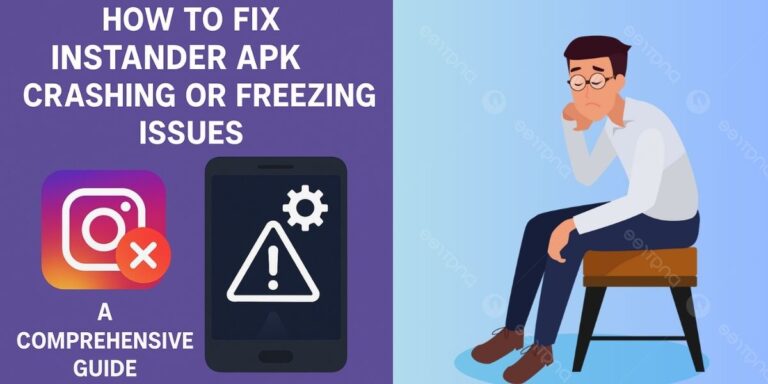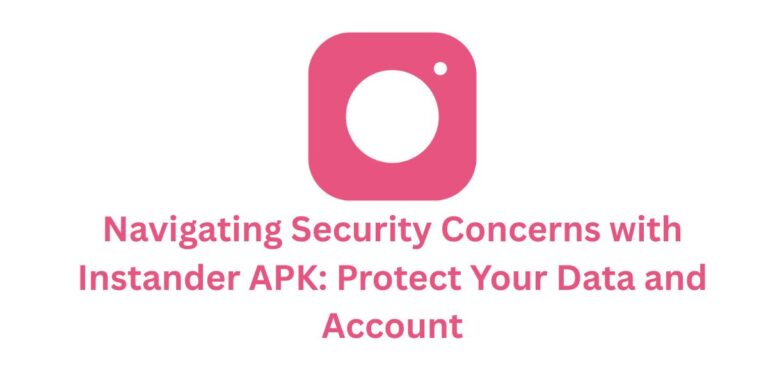How to Fix Instander APK Login Problem : (Can’t Log In” or Blank Screen)
The Login Problem, where users see a “Can’t Log In” message or a blank screen after attempting to sign into the Instander APK, is a common issue faced by some users of this popular Instagram mod.
Instander offers amazing features like 4K media downloads, Ghost Mode, and an ad-free experience, but login issues can stop you from enjoying these perks.
In this blog, we’ll dive into why this error happens, how to fix it, and how to prevent it in the future.
What is the “Can’t Log In” or Blank Screen Issue?
When you try to log into Instander APK with your Instagram credentials, you might encounter one of these problems:
- A “Can’t Log In” error message pops up, preventing access to your account.
- After entering your credentials, the app shows a blank screen and doesn’t proceed to the feed.
Since Instander is a third-party mod of Instagram, login issues can arise due to various technical or server-side factors. Let’s explore the reasons behind this problem.
Why Does This Login Problem Happen?
Here are the common reasons for the “Can’t Log In” or blank screen issue in Instander APK:
- Incorrect Credentials: Entering the wrong username, password, or having an outdated password (e.g., after a recent password change on Instagram) can cause login failure.
- Weak or Unstable Internet Connection: A slow or unstable internet connection can interrupt the login process, leading to errors or a blank screen.
- Server Issues: Instagram or Instander’s servers might be down or experiencing rate-limiting (too many login requests), causing login failures.
- Outdated App Version: If you’re using an older version of Instander, compatibility issues with Instagram’s servers can prevent login.
- Corrupted Cache or Data: Accumulated cache or corrupted app data from previous sessions can interfere with the login process.
- Two-Factor Authentication (2FA) Issues: If 2FA is enabled on your Instagram account and the OTP (one-time password) isn’t received or entered correctly, login will fail.
- Third-Party App Interference: Other apps (e.g., VPNs, ad blockers, or security apps) might interfere with Instander’s connection to Instagram’s servers.
- Account Restrictions: Instagram might temporarily block login attempts if it detects unusual activity (e.g., using a mod app like Instander), leading to a blank screen or error.
- Device Compatibility Issues: If your device doesn’t meet Instander’s requirements (Android 9.0+, supported architectures like ARM64-v8a), login might fail.
How to Fix the “Can’t Log In” or Blank Screen Issue
Here are detailed steps to troubleshoot and resolve this login problem for Instander APK:
1. Verify Your Credentials
Double-check your username and password:
- Ensure you’re using the correct Instagram username and password.
- If you recently changed your Instagram password, update it in Instander.
- If you’re unsure, try logging into the official Instagram app or website to confirm your credentials work.
2. Check Your Internet Connection
A stable internet connection is crucial for logging in:
- Switch to a stronger Wi-Fi or mobile data network.
- Test your internet speed using a speed test app (aim for at least 5 Mbps for smooth login).
- Restart your router or toggle airplane mode on/off to refresh your connection.
3. Update Instander to the Latest Version
An outdated app version can cause login issues:
- Visit the official Instander website:
https://instander.site/. - Download Instander latest version.
- Uninstall the old version and install the new APK, then try logging in again.
4. Clear Cache and Data
Corrupted cache or data can interfere with login:
- Go to Settings > Apps > Instander.
- Tap Storage > Clear Cache and then Clear Data.
- Restart the app and try logging in again.
Note: Clearing data will log you out, so you’ll need to re-enter your credentials.
5. Check Instagram Server Status
If Instagram’s servers are down, login will fail:
- Check Instagram’s status on platforms like Down Detector (
downdetector.com) or X (@instagram). - If servers are down, wait for a few hours and try again.
- Similarly, Instander’s servers might be dwn—check for updates on
instander.siteor X (@instandersite).
6. Resolve Two-Factor Authentication (2FA) Issues
If 2FA is enabled, ensure you receive and enter the OTP correctly:
- Check your SMS, email, or authenticator app for the OTP.
- If the OTP isn’t received, go to the official Instagram app or website, disable 2FA temporarily, and try logging into Instander again.
- Re-enable 2FA after successful login if needed.
7. Disable Interfering Apps (VPNs, Ad Blockers, etc.)
Third-party apps might block Instander’s connection to Instagram’s servers:
- Disable any VPN, ad blocker, or security apps temporarily.
- Try logging in again.
- Re-enable these apps after login if they don’t cause further issues.
8. Check for Account Restrictions
Instagram might flag your account for using a mod app:
- Log into the official Instagram app or website to see if your account is restricted or temporarily blocked.
- If restricted, follow Instagram’s instructions (e.g., verify your identity) to regain access.
- Avoid frequent logins/logouts or using multiple accounts on Instander to reduce this risk.
9. Restart Your Device
A simple restart can fix temporary glitches:
- Restart your device to refresh system processes.
- Open Instander and try logging in again.
10. Reinstall Instander
If none of the above work, reinstall the app:
- Uninstall Instander from your device.
- Download the latest APK from
instander.site. - Install the APK and try logging in again.
How to Prevent This Issue in the Future
- Keep Instander Updated: Always use the latest version to avoid compatibility issues with Instagram’s servers.
- Use a Stable Internet Connection: Ensure you have a reliable Wi-Fi or mobile data connection before logging in.
- Regularly Clear Cache: Clear Instander’s cache periodically to prevent corruption (Settings > Apps > Instander > Clear Cache).
- Avoid Suspicious Activity: Don’t log in/out frequently or use multiple accounts, as this can trigger Instagram’s security checks.
- Manage 2FA Properly: Ensure your 2FA method (SMS, email, or authenticator app) is working and accessible.
- Download from Trusted Sources: Only download Instander from
instander.siteto avoid corrupted files or fake apps.
Conclusion
The “Can’t Log In” or blank screen issue in Instander APK can be a roadblock, but with the steps above, you should be able to resolve it and get back to enjoying features like 4K media downloads, Ghost Mode, and an ad-free experience.
Whether it’s a simple cache issue, server problem, or account restriction, these solutions cover all common causes. If the problem persists, reach out to the Instander community on X (@instandersite).
Let us know in the comments if you’ve faced this issue and how you resolved it—we’d love to hear your experience!