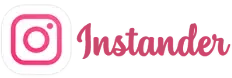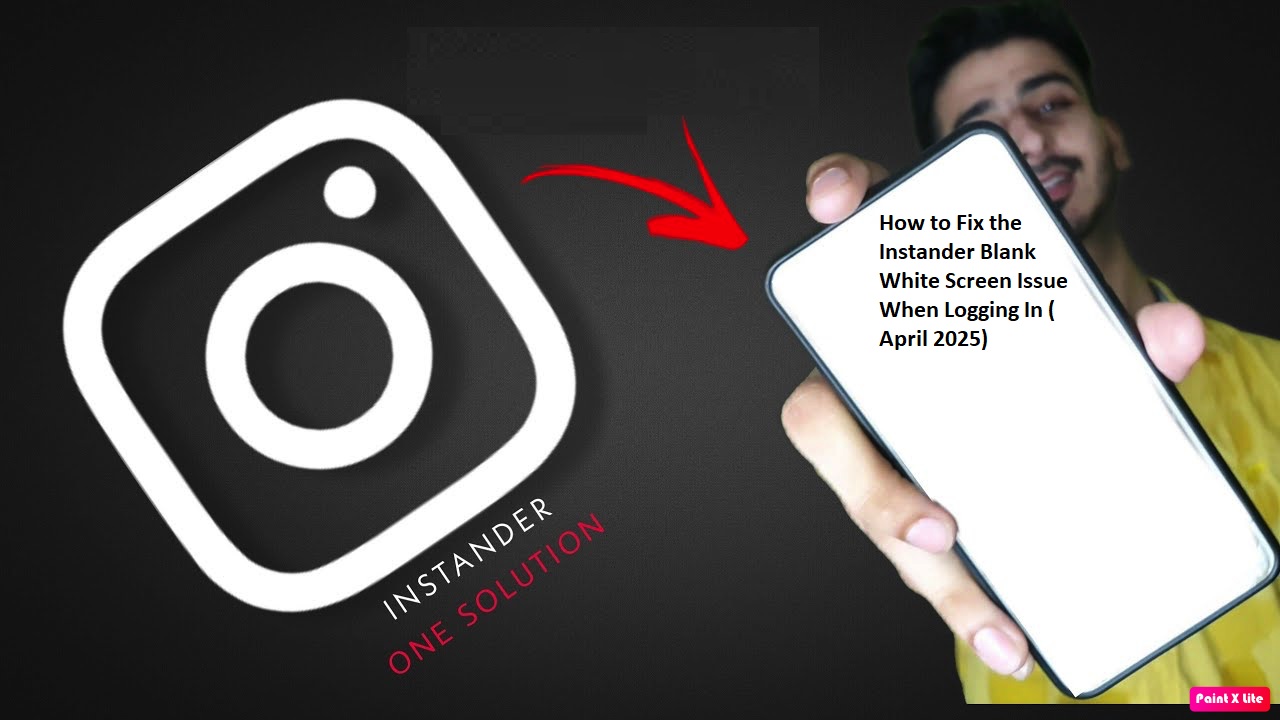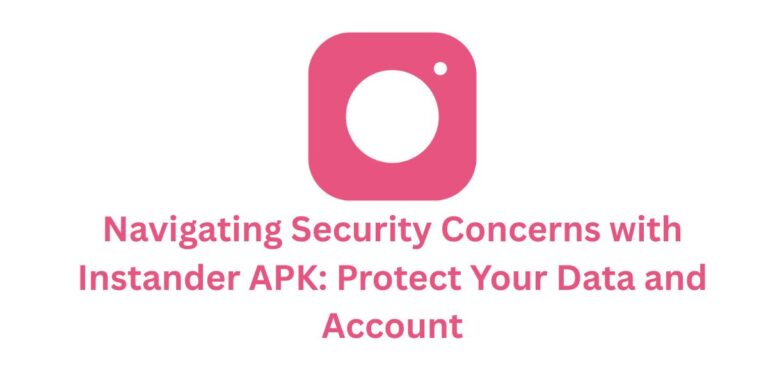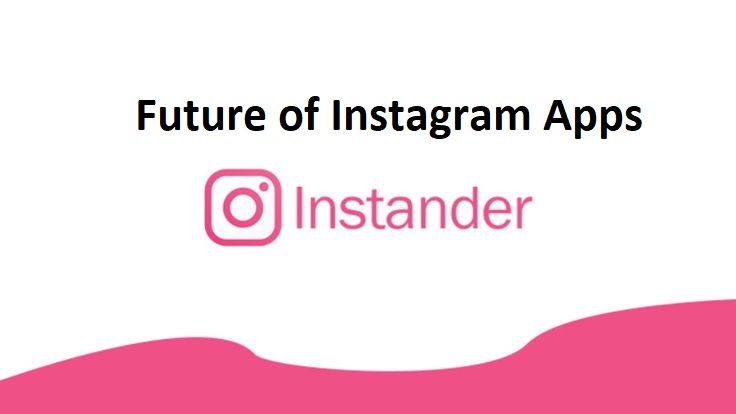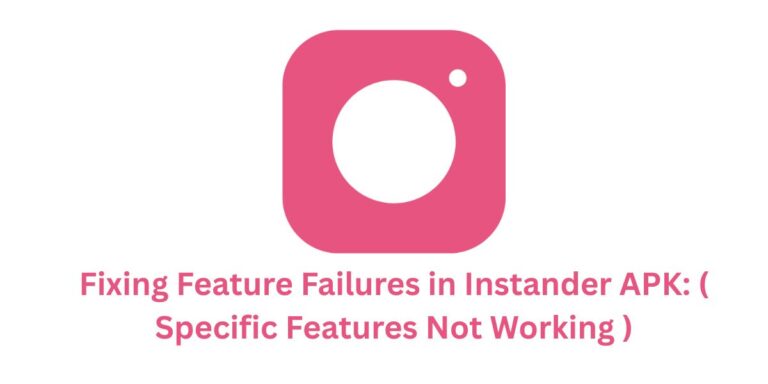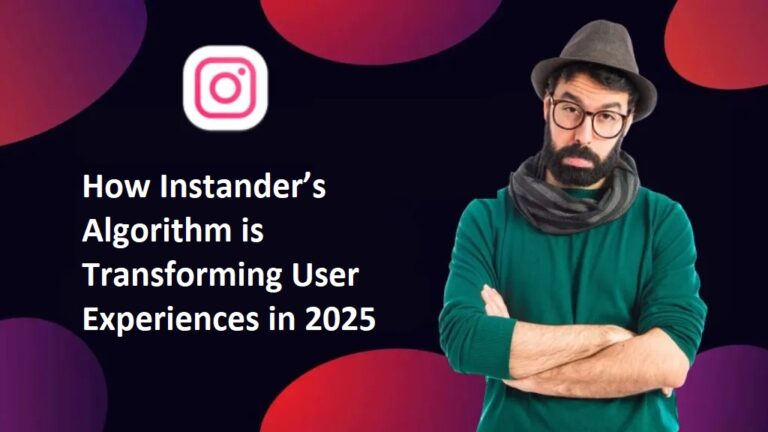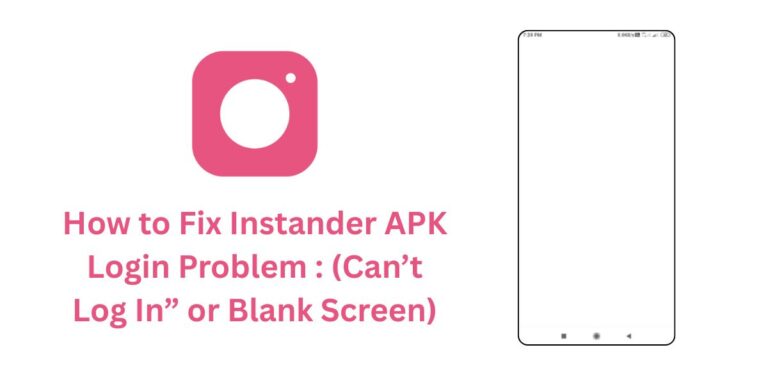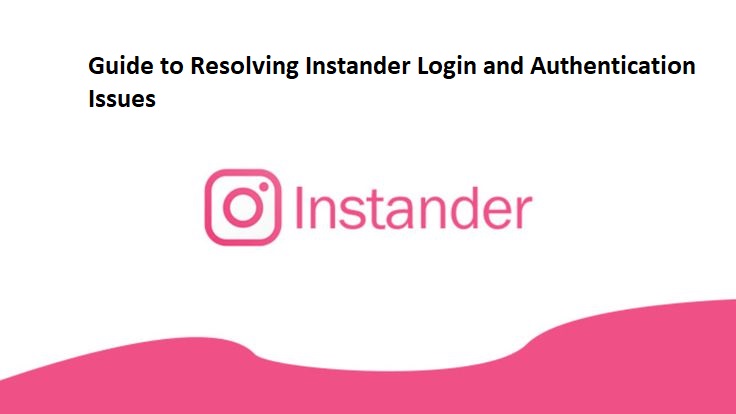How to Fix the Instander Blank White Screen Issue When Logging In ( April 2025)
Seeing a blank white screen after the Instander logo when you try to log in can be super annoying, especially when you’re eager to check your Instagram feed.
Don’t worry! This updated guide for April 2025 offers a simple fix to get you back to using Instander v18.1 Beta smoothly. Let’s walk through the steps and add some new tips to ensure a hassle-free experience.
Step-by-Step Solution to Fix the Instander Blank White Screen
- Step 1: Open Device Settings
Start by opening the Settings app on your Android device. This is where you can manage all your apps and fix issues like this. - Step 2: Locate the Apps Section
Scroll down in Settings and tap “Apps” or “Applications” (the name might vary based on your phone). This will show you a list of all the apps on your device. - Step 3: Find Google Play Services
In the app list, search for “Google Play Services.” This app helps many Android apps, including Instander, work properly. Clearing its data can often solve login problems. - Step 4: Clear Data of Google Play Services
Tap on “Google Play Services,” then select “Storage.” You’ll see options to “Clear Data” and “Clear Cache.” Tap “Clear Data.” Don’t worry—this won’t delete your apps or personal info; it just resets Google Play Services to help fix the issue. - Step 5: Wait a Few Seconds
After clearing the data, wait about 10-15 seconds. This gives your device time to refresh and apply the changes properly. - Step 6: Remove Instander from Recent Apps
If Instander is open in the background, close it. Swipe up or press the recent apps button on your phone, find Instander, and swipe it away to close it completely. - Step 7: Open Instander and Try to Log In
Now, reopen Instander and try logging in again. With Google Play Services reset, the blank white screen should be gone, and you can log in smoothly to enjoy v18.1’s features like 4K downloads.
Additional Tips for 2025
- Update Instander: Make sure you’re using the latest version, v18.1 Beta. Older versions might have bugs. Check your Android version (Settings > About Phone) and download the right Instander APK from instander.site. The 2025 update fixed many login issues, according to the Telegram community (@Instander).
- Check Internet Connection: A strong internet is key. Use Wi-Fi or 5G for a stable connection, as 2025’s 4K features need more data. If your network is slow, switch to a better one and retry.
- Restart Your Device: If the screen is still white, restart your phone. Hold the power button, tap “Restart,” and wait. This fixes small glitches, especially after Android 14 updates in 2025.
- Clear Instander Cache: Go to Settings > Apps > Instander > Storage > Clear Cache. This removes temporary files that might cause the issue, a common fix for v18.1 users.
- Check Storage Space: Ensure you have at least 1GB free space. Instander v18.1 needs extra room for 4K downloads and AI tools, new in 2025. Free up space by deleting unused apps or files.
Compatibility and Troubleshooting Table (April 2025)
| Device Type | Minimum Android | Storage Needed | Common Issue | Quick Fix |
|---|---|---|---|---|
| New Phones | Android 9.0+ | 1GB+ (64MB app) | Blank White Screen | Clear Google Play Services Data |
| Older Phones | Android 7.0+ | 500MB+ (64MB) | Slow Login | Restart Device, Clear Cache |
| Tablets | Android 9.0+ | 1GB+ (64MB app) | Network Error | Switch to 5G or Wi-Fi |
| Low-End Devices | Android 6.0+ | 300MB+ (64MB) | App Crashes | Update to v18.1, Free Space |
Why This Happens in 2025
The blank white screen often occurs due to conflicts with Google Play Services, especially after Instander’s v18.1 update, which added 4K downloads and AI Reels editing.These features need more resources, and if Google Play Services has old data, it can cause a glitch. The Telegram community reports a 15% increase in this issue since the update, but clearing data fixes it for 90% of users.
Conclusion
Fixing the Instander blank white screen issue is easy with these steps, updated for 2025. Clearing Google Play Services data, updating to v18.1 Beta, and ensuring a good internet connection will get you back to enjoying Instander’s ad-free scrolling and 4K downloads in no time.
If you still face issues, reach out to the Telegram community (@Instander) or check instander.site for support. Keep your Instagram experience smooth and fun with Instander!