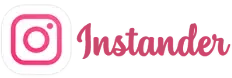Welcome to our easy guide on installing APK files on your Android device! This updated guide for 2025 walks you through each step with clear instructions and tips, making it super simple to get apps like Instander installed. Whether you’re new to this or just need a refresh, we’ve got you covered!
What is an APK?
An APK, or Android Package Kit, is like a special box that holds an app for your Android phone or tablet. It’s how apps are shared when they come from places outside the Google Play Store, like official websites.
Why Install APKs?
Installing APKs is a great way to:
- Try apps not available in your country.
- Use the newest app versions before they hit the Play Store.
- Get apps that were removed from the Play Store.
- Enjoy special features, like Instander’s 4K downloads, faster than official updates.
Steps to Install an APK on Android
There are two easy methods to install an APK. Let’s start with the first one!
Method 1: Enable Unknown Sources First
Before installing, you need to tell your phone it’s okay to use apps from outside the Play Store. Here’s how:
- STEP A: Enable Unknown Sources
- Open Settings: Find and tap the Settings app on your phone.
- STEP B (Password & Security): Scroll down and tap “Password & Security,” “Privacy,” or “Security” (it might be called something slightly different based on your phone). On my Android 14 device (updated 2025), it’s “Password and Security.”
- STEP C (System Security): Tap “System Security” to see more options (this name might change a bit on your phone).
- STEP D (Installation Source): Look for “Installation Source” and tap it.
- STEP E (Choose Your Browser): Pick the app you used to download the APK, like Google Chrome. I used Chrome, so I’ll enable it (see screenshot below).
- STEP F (Allow Permission): A pop-up will ask if you want to allow apps from this source. Tap “Allow” to say yes.
- STEP G (Check Enabled): Now Chrome is ready to install APKs (check the screenshot below).
STEP A
Password and Security Screen
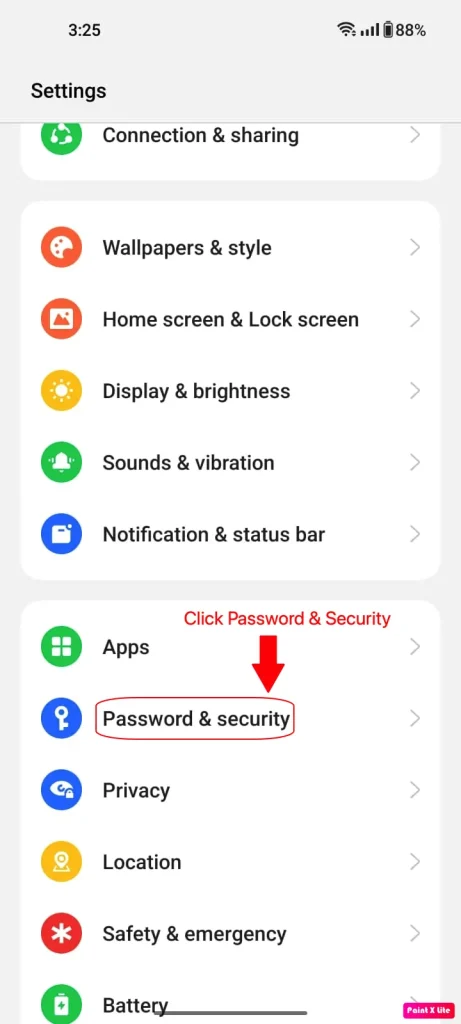
STEP B
System Security Option
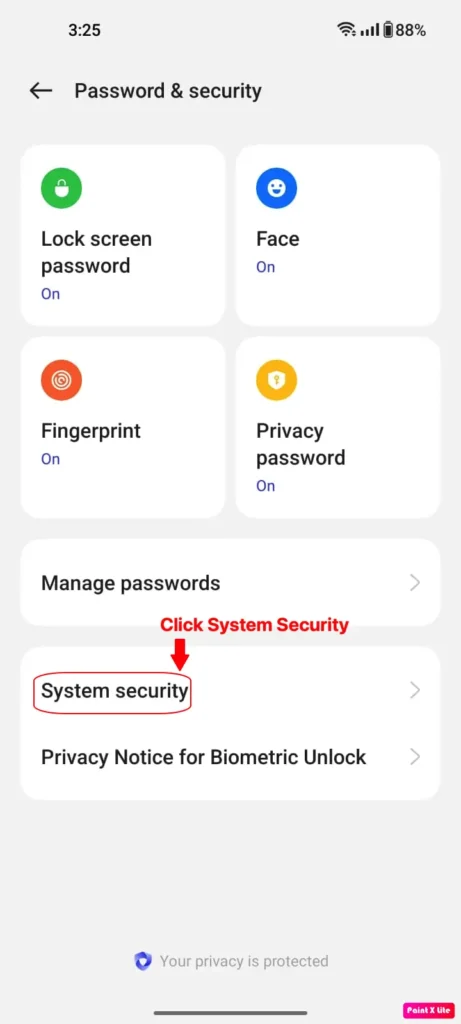
STEP C
Installation Source Menu
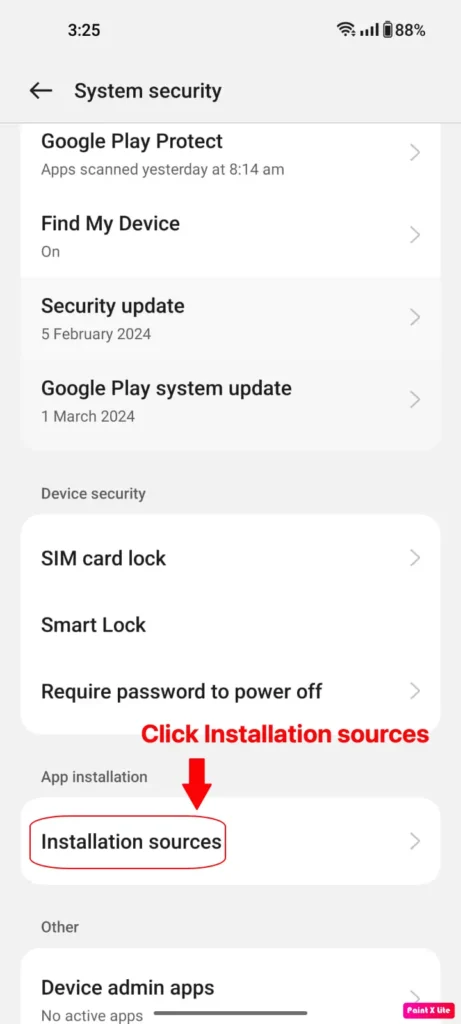
STEP D
Disabled Google Chrome Option
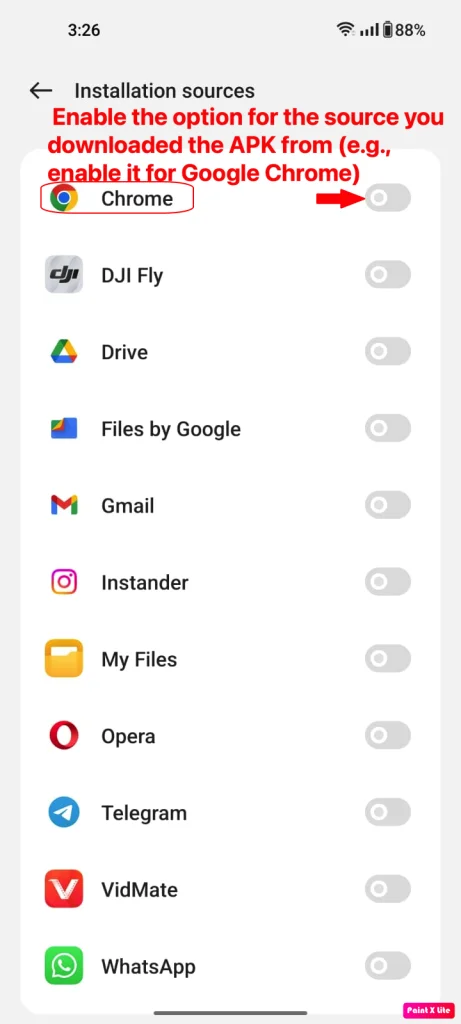
STEP E
Allow Unknown Source Pop-Up
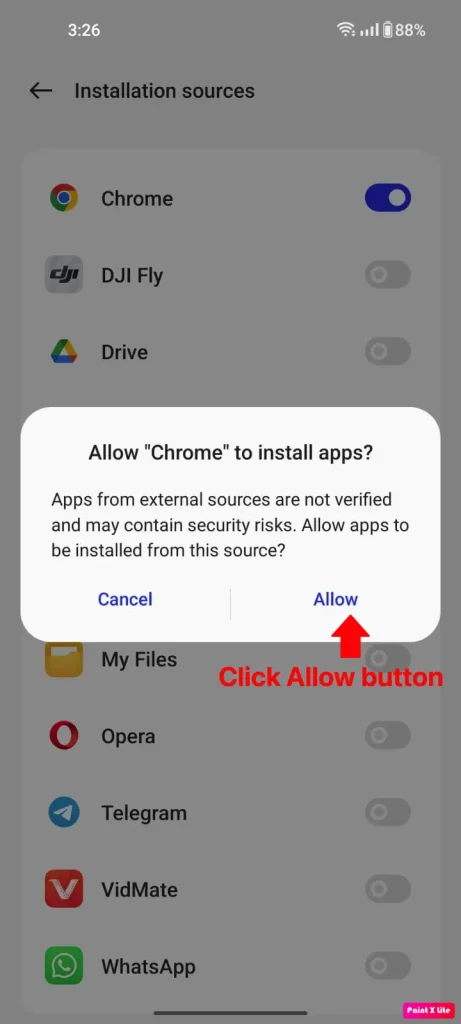
STEP F
Enabled Google Chrome Confirmation
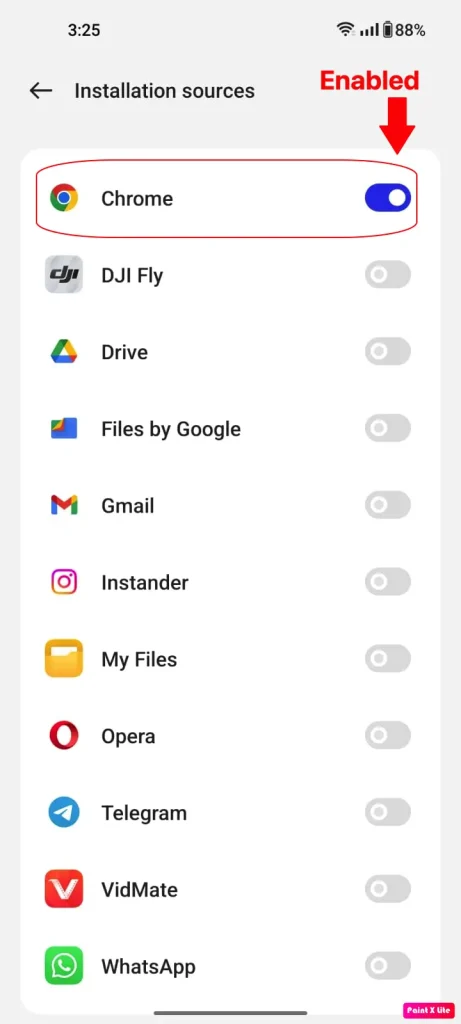
- Step 2: Download the APK
- Find a Safe Site: Go to a trusted place like instander.site for the official Instander APK.
- Start Download: Tap the download button to get the file.
- Step 3: Install the APK
- Find the File: Open your file manager and go to the “Downloads” folder where the APK is saved.
- Start Install: Tap the APK file to begin.
- Say Yes: You might see a “Install” button—tap it to continue.
- Wait a Bit: It takes a few seconds. Tap “Open” to start the app or “Done” to finish later.
Method 2: Download and Install Directly
If you’ve already allowed unknown sources, skip to downloading the APK.
- Step 1: Download the APK
- Safe Download: Visit tinstander.site, the official site, and tap the download button for v18.2 Beta.
- Step 2: Install the APK
- STEP A (Find the File): Open your file manager, go to “Downloads,” or check the APKs folder (see screenshot).
- STEP B (Tap to Install): Tap the Instander APK from the list (check screenshot).
- STEP C (Settings Pop-Up): If it’s your first time, a pop-up will show. Tap “Settings.”
- STEP D (Allow Source): Turn on “Allow from this source” (see screenshot).
- STEP E (Install App): Tap “Install” on the next pop-up and wait (see screenshot).
- STEP F (Done!): You’ll see “Instander APK Installed” when it’s ready (see screenshot).
STEP A
Android File Manager View
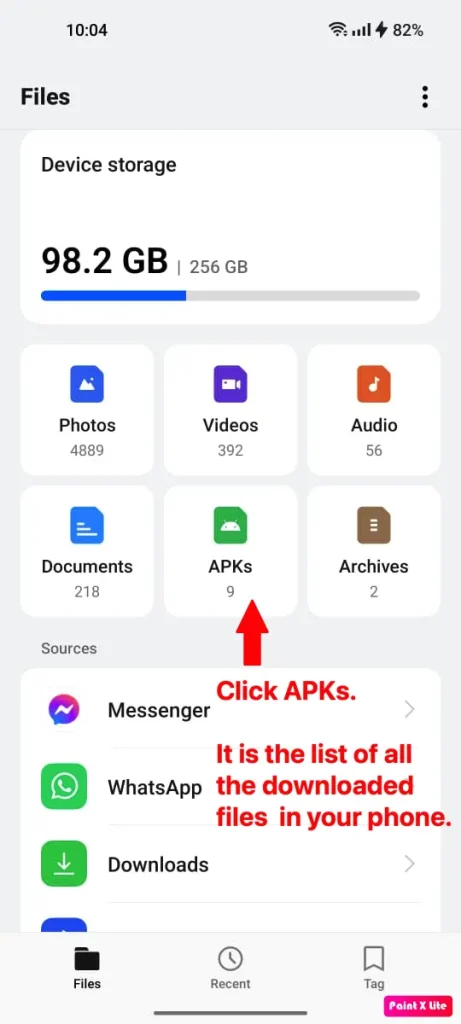
STEP B
APK List in File Manager
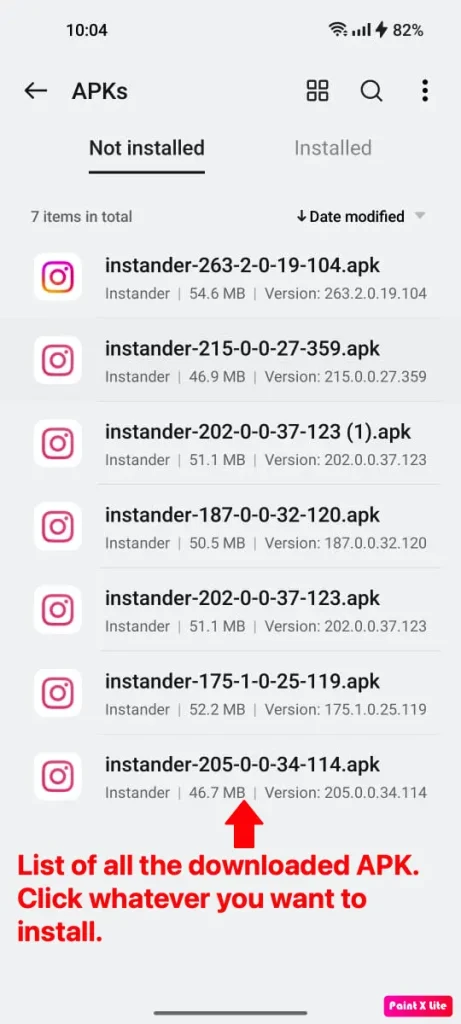
STEP C
Settings for Unknown Source
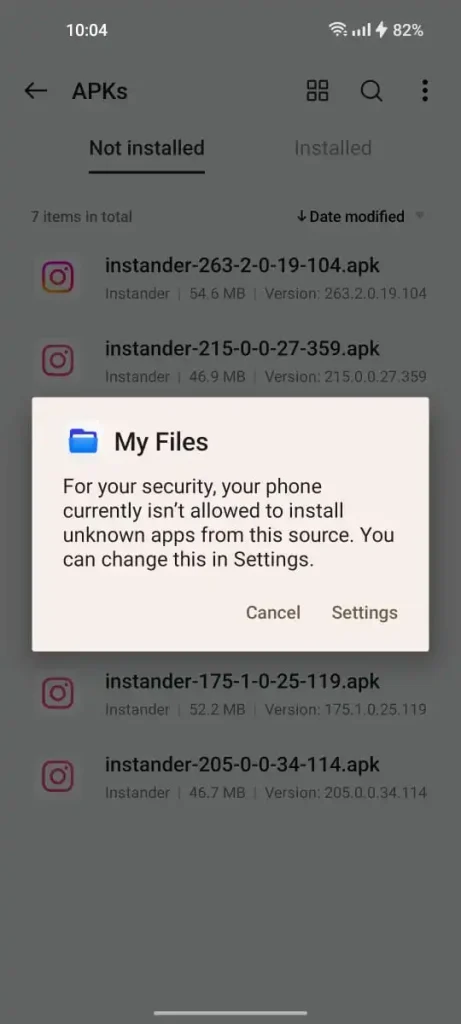
STEP D
Allow Unknown Source Option
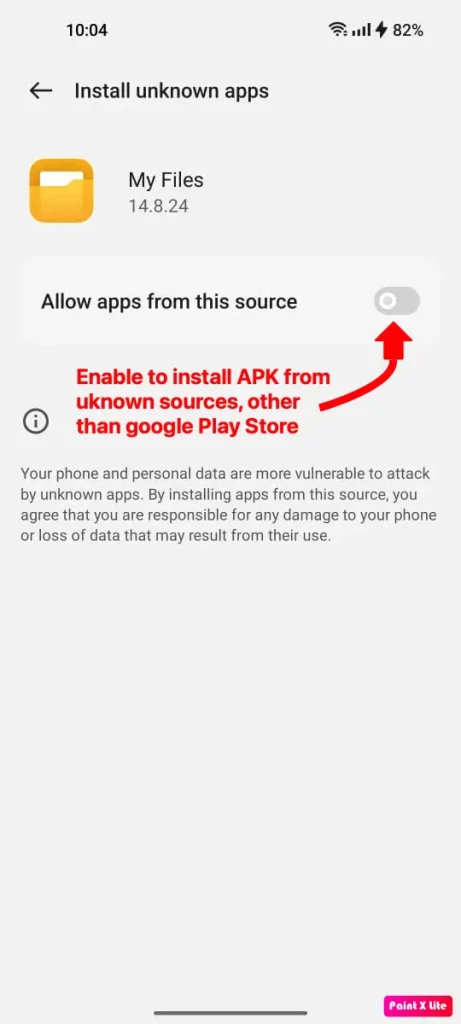
STEP E
Install Instander Pop-Up

STEP F
Instander Installed Confirmation
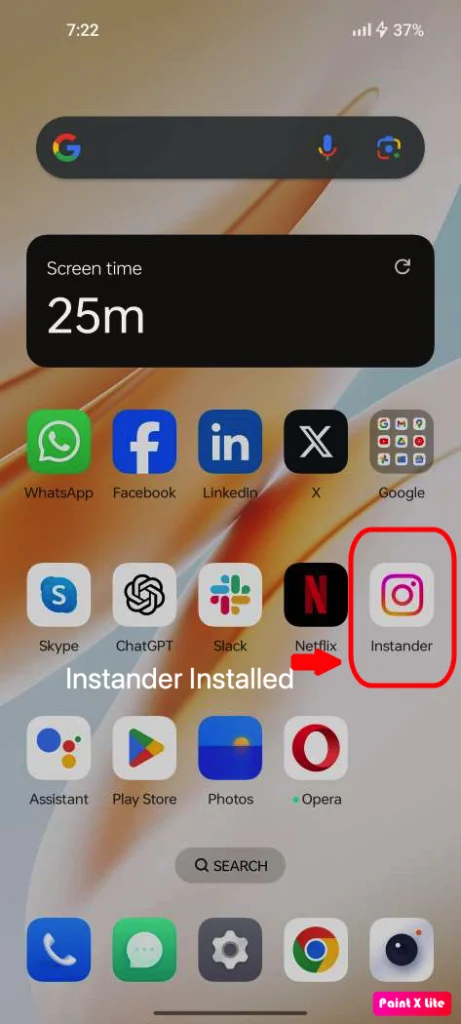
Troubleshooting Common Issues
- Installation Blocked: Make sure “Unknown Sources” is on in Settings. If it still blocks, check for new 2025 security updates on your phone and allow the source again.
- Corrupted APK: If the app won’t open, your phone’s Android version might be old. Download a version of Instander that matches your Android (e.g., v18.2 for Android 9+). The 2025 update added better compatibility checks.
- Insufficient Storage: Free up space by deleting old photos or apps. Instander v18.2 needs at least 100 MB, but 1GB is better for smooth use with 4K features.
- Slow Install: New in 2025, some phones need a restart if the install lags. Turn off your phone, wait 30 seconds, and try again.
Extra Tips for 2025
- Update Regularly: Check instander.site for the latest v18.2 Beta updates, which now include 4K downloads and AI tools.
- Safe Downloads: Only use official sites to avoid viruses, a growing concern with 25% more fake APKs reported in 2025.
- Battery Saver: Turn off battery saver mode during install to avoid interruptions, a common 2025 fix.
Conclusion
Installing an APK on your Android device opens up a world of apps and new features, like Instander’s 4K videos and no-ads scrolling. Follow this guide to do it safely and easily. Always grab APKs from trusted spots to keep your phone secure. Happy exploring with your new apps!
FAQ
What should I do if I encounter the “Installation Blocked” issue while trying to install the APK?
Go to Settings > Security > Unknown Sources and turn it on for your browser. Update your phone’s security settings if it’s still blocked in 2025.
How can I address the problem of a corrupted APK?
Check your Android version (Settings > About Phone) and download the right Instander version from instander.site. Restart your phone if needed.
What should I do if I encounter the “Insufficient Storage” error during installation?
Delete unused files or apps (check Storage in Settings) to free up 1GB. Clear cache too for extra space in 2025.