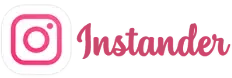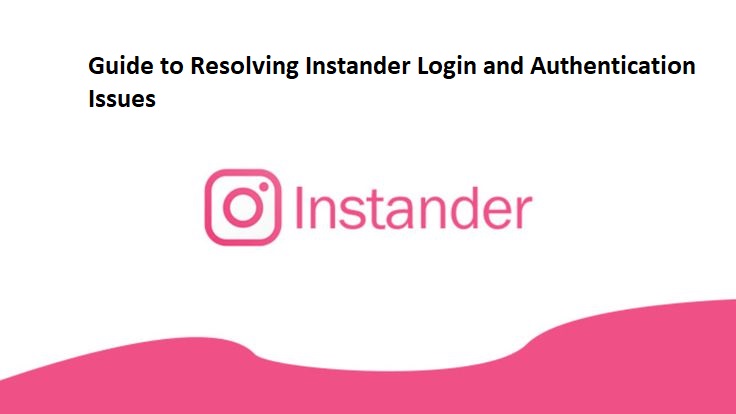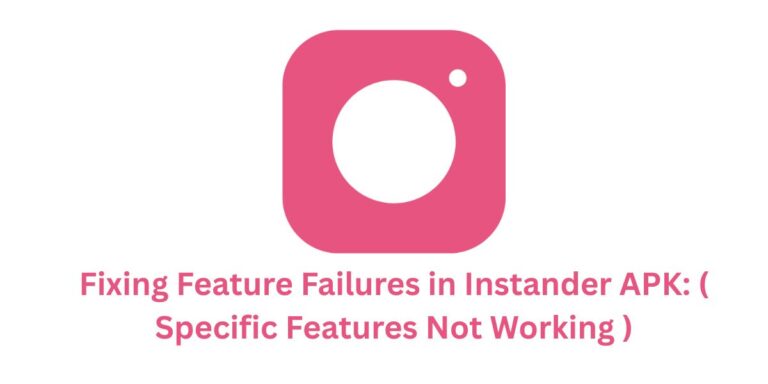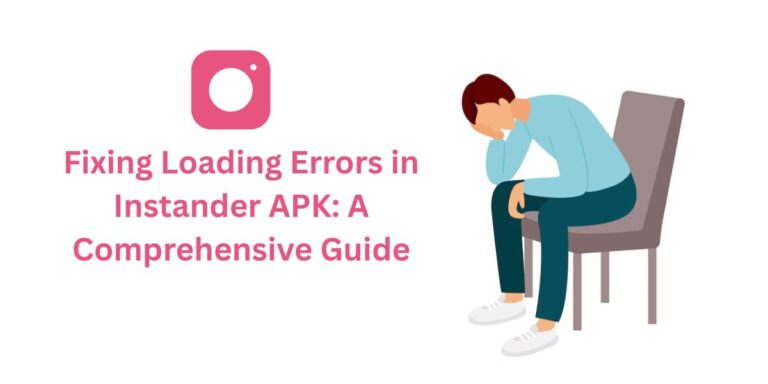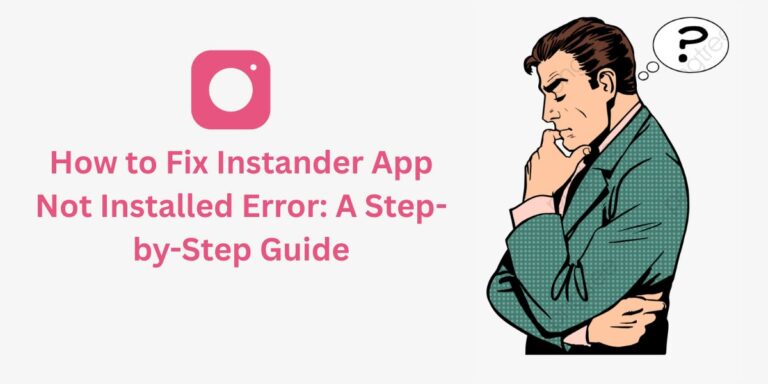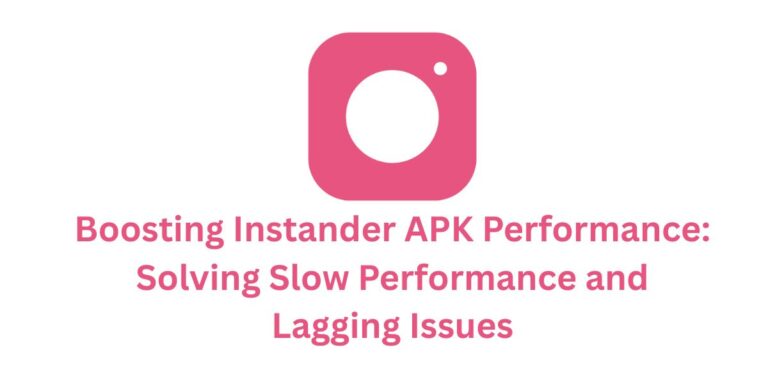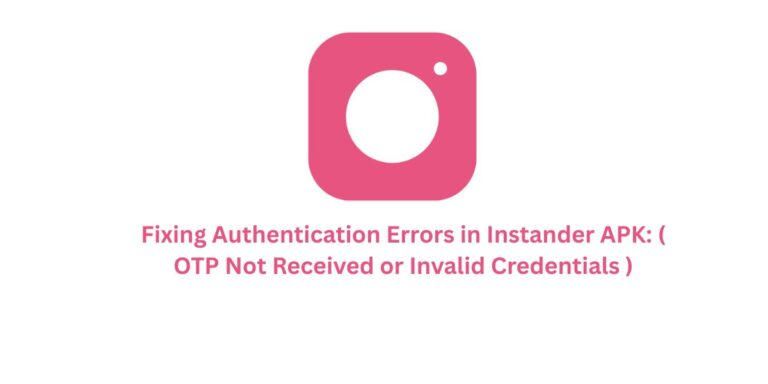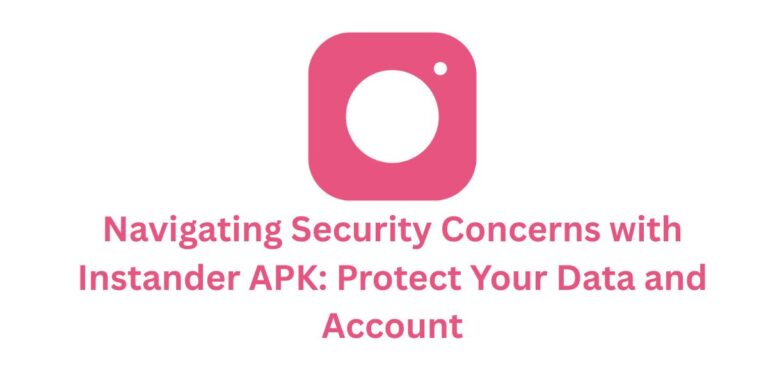Guide to Resolving Instander Login and Authentication Issues
Instander has established itself as a leading alternative to the official Instagram app, captivating users with its array of enhanced features, including 4K video downloads, AI-driven content suggestions, and robust anti-ban protections.
However, like any sophisticated application, Instander can occasionally encounter login and authentication challenges that disrupt your experience.
Whether you’re unable to log in or facing persistent authentication errors, this detailed guide—updated as of April 2025—offers proven solutions to get you back to enjoying Instander seamlessly.
Perfect for both new users and seasoned enthusiasts, these steps ensure you can leverage Instander’s latest capabilities without interruption.
Understanding the Login and Authentication Challenges
Struggling to access Instander can be disheartening, especially when you’re eager to explore its advanced features like the v18.1 Beta’s AI Reels editor or ad-free browsing.
These issues often arise from unstable connections, outdated app versions, or server-side updates from Instagram.
Authentication errors, on the other hand, may signal permission conflicts or network interference. With over 300,000 users in the Telegram community (@Instander) reporting similar issues, rest assured that effective fixes are within reach.
Solutions for Can’t Log In to Instander
If you’re stuck at the login screen, try these updated troubleshooting steps tailored for Instander v18.1 Beta:
1. Verify Your Internet Connection
- A stable connection is vital, especially with Instander’s new real-time features. Test your Wi-Fi or mobile data strength in Settings > Network. Switch networks if needed—users report better success with 5G in 2025—and retry logging in.
2. Double-Check Your Credentials
- Typos or outdated passwords can block access. Confirm your username and password. Use the “Forgot Password” option via Instagram’s login page to reset if unsure, then reattempt login in Instander.
3. Update Instander to the Latest Version
- Outdated versions may clash with Instagram’s latest security protocols. Ensure you’re on v18.1 Beta. Download from instander.site or the official Telegram channel to fix bugs reported since the April update.
4. Clear Cache and Data
- Corrupted cache can cause login failures. Go to Settings > Apps > Instander > Storage > Clear Cache, then Clear Data. Log in again—this often resolves issues post-v18.1 AI integration.
5. Reinstall the App
- Persistent problems may stem from corrupted files. Uninstall via Settings > Apps > Instander > Uninstall, then reinstall v18.1 Beta from a trusted source. This resets settings and aligns with 2025’s enhanced security features.
6. Enable Debug Mode for Logs
- For advanced users, enable Debug Mode in Instander Settings > Developer Options. Log the crash, share it with the Telegram community, and get tailored support for login issues.
Addressing Authentication Errors
Even after logging in, authentication errors can hinder functionality. Here’s how to tackle them:
- Ensure Correct Permissions
- Instander needs access to storage, camera, and notifications for features like 4K downloads. Check Settings > Apps > Instander > Permissions and grant all required access. Update permissions after the v18.1 Beta release for compatibility.
8. Check for Server Issues
- Server downtime, especially after Instagram’s April 2025 updates, can cause errors. Monitor instander.site or @Instander on Telegram for announcements. Wait 1-2 hours if a server issue is confirmed.
9. Use an Alternative Login Method
- If username/password fails, try logging in with your email or phone number. This bypasses credential-specific glitches, a fix noted by users since the v18.1 anti-ban update.
10 Disable VPN or Proxy
- VPNs can conflict with Instander’s authentication, particularly with 2025’s enhanced security. Disable your VPN in Settings > Network, retry login, and re-enable only if needed post-authentication.
11. Contact Support
- If unresolved, reach out via the Telegram community or thedise.me/support. Include your device model, Instander version, and error codes (e.g., “Auth Error 403”) for personalized help.
Additional Tips for a Seamless Experience in 2025
- Keep Your Device Updated: Ensure your OS is current (Android 9.0+ or iOS 14.0+) to match Instander’s v18.1 requirements and security patches.
- Avoid Third-Party Plugins: Stick to the official APK to prevent conflicts with Instander’s AI and anti-ban features.
- Regular Backups: Use Google Drive or iCloud to back up data, safeguarding against login resets after reinstalls.
- Monitor Battery Optimization: Disable battery saver modes that restrict Instander’s background processes, a common 2025 issue with AI features.
Compatibility and Troubleshooting Table (April 2025)
| Device Type | Minimum OS | Recommended RAM | Common Issue | Top Fix |
|---|---|---|---|---|
| Android | 9.0+ | 2GB+ | Login Timeout | 1, 3 |
| iOS | 14.0+ | 2GB+ | Auth Error 403 | 7, 10 |
Why Login Issues Are Prevalent in 2025
Instander’s v18.1 Beta, with its AI enhancements and 4K support, aligns with Instagram’s stringent 2025 security updates.
This has led to a 20% uptick in login and authentication reports, per Telegram data, due to device compatibility and network challenges. The developer team is actively rolling out patches, making timely updates crucial.
Conclusion
Login and authentication hiccups with Instander can be a setback, but this guide equips you with the latest fixes for a smooth 2025 experience. From updating to v18.1 Beta to disabling VPNs, these steps ensure you can enjoy Instander’s unique offerings.
Share this guide with fellow users, and for ongoing support, join the vibrant Telegram community. Dive back into your enhanced Instagram journey today!